
Integration Guide | PUBLIC
2024-07-12
SAP Forms Service by Adobe for the Neo
Environment
© 2024 SAP SE or an SAP aliate company. All rights reserved.
THE BEST RUN
Content
1 SAP Forms Service by Adobe...................................................3
1.1 Use Cases..................................................................5
1.2 Architecture.................................................................6
1.3 Administration...............................................................7
Initial Steps in Your SAP BTP Subaccount......................................... 8
Connecting Your ABAP System................................................ 11
Connect a WebDynpro Java Application ......................................... 26
Migration from On-Premise ADS...............................................29
Conguring Backup........................................................30
1.4 Conguration Tool........................................................... 30
Upload Fonts.............................................................33
Congure Fonts and Print Information using XDC and XCI Files......................... 34
Congure Document Security.................................................35
Manage Job Proles........................................................36
Download Support Files.....................................................37
Congure Caching.........................................................38
Data Migration........................................................... 39
1.5 SAP Forms Service by Adobe REST API.............................................41
Connection Setup.........................................................42
Call the REST API......................................................... 46
Template Store API........................................................ 47
Template Store UI......................................................... 57
Supportability and Troubleshooting.............................................64
REST API Scenarios........................................................71
1.6 Security...................................................................96
Data Protection and Privacy..................................................97
2
PUBLIC
SAP Forms Service by Adobe for the Neo Environment
Content

1 SAP Forms Service by Adobe
Use SAP Forms service to manage print and interactive forms.
Note
This documentation refers to SAP BTP, Neo environment. If you are looking for information about the
SAP Forms service in the Cloud Foundry environment, see SAP Forms Service by Adobe (Cloud Foundry
Environment).
The SAP Forms service is a cloud service based on Adobe Document Services (ADS). It is hosted on SAP
BTP (Neo environment). Since the SAP Forms service provides virtually the same features, you can use it as
an alternative to ADS based on SAP NetWeaver and call it from an application running on an ABAP or Java
backend system.
Note
See also: Adobe Document Services for Form Processing (SAP NetWeaver).
Using the SAP Forms service, SAP manages the complete service for you and is responsible for all patches and
updates.
After performing the conguration tasks to connect your ABAP system to the SAP Forms service, you can start
using the service immediately without the need to manage any additional hardware resources.
As a system administrator, learn more in the following sections about the required conguration tasks on your
ABAP system, the Cloud Connector, your SAP BTP subaccount, and the ADS conguration tool.
If you want to consume SAP Forms service from your own application developed and hosted on SAP BTP, you
can use the SAP Forms Service by Adobe REST API [page 41] to call the service.
Note
Using the SAP Forms service REST API for your Cloud application requires you to provide your own form
templates (using the Adobe LiveCycle Designer), as well as your own data les. See also: Using the Adobe
LiveCycle Designer [page 86].
For detailed information on the SAP Forms service scenarios, see: Use Cases [page 5].
Features
The capabilities of the SAP Forms service enable you to:
• Create interactive forms that look exactly like their paper counterparts.
• Annotate PDF documents and collaborate on PDF document reviews.
SAP Forms Service by Adobe for the Neo Environment
SAP Forms Service by Adobe
PUBLIC 3

• Capture data using forms and import the data directly into the SAP system.
• Allow users to digitally sign PDF documents.
• Embed other le formats inside PDF documents as attachments.
For more information on the SAP Forms service's capabilities and pricing, see also SAP Forms Service by
Adobe (SAP Discovery Center).
Prerequisites
• You have a consumer subaccount on SAP BTP, which is subscribed to the SAP Forms service.
• On your own subaccount, you have a user ID that is registered with SAP ID service. See Assigning
Members in the Neo Environment.
• You have purchased the license for the SAP Forms service by Adobe and received an e-mail notication
that the SAP Forms service has been congured for your subaccount (productive use).
• You have enbaled the service for your productive subaccount, see Enabling the SAP Forms Service for Your
Subaccount [page 8].
• You operate an ABAP system based on version SAP NetWeaver 7.0 SP13 or higher.
Restrictions
Not supported:
• Parallelization
• HSM (Hardware Security Module) / MS-CAPI (Microsoft CryptoAPI) credentials for digital signatures
(including USB hardware token)
• Custom Identity Provider (supported instead: SAP ID service, see Prerequisites)
• ABAP test report FP_PDF_TEST_28
Supported with restrictions:
• Direct access to graphic URLs on customer internal server networks is not supported.
Note
Find a workaround for accessing internal graphic URLs using the Cloud Connector in SAP Note
2171542
.
• NW 7.0, NW 7.01: in ABAP report RSPO0022, add the prex XDC/Customer/ to the xdc le name you want
to assign to a SAP device.
Size limits:
For le upload via the conguration tool, some size limits apply. For more information, see Conguration Tool
[page 32].
4
PUBLIC
SAP Forms Service by Adobe for the Neo Environment
SAP Forms Service by Adobe

Note
For more details and the current list of known restrictions, see also SAP Note 2171547 .
Enhancements
• Support of software-based Aztec Barcode. See SAP Note 2699022 .
• Change or create custom locale denitions. See SAP Note 2696301 .
• Support of extended decimal data elds (AFLE). See SAP Note 2699015 .
• Availability of SAP Monotype Fonts: Arial and Times New Roman (normal, bold, italic, bold/italic).
See also the SAP Forms service release notes.
Related Information
Use Cases [page 5]
Architecture [page 6]
Initial Steps in Your SAP BTP Subaccount [page 8]
Connecting Your ABAP System [page 11]
Test Your Conguration [page 25]
Migration from On-Premise ADS [page 29]
Conguration Tool [page 30]
Connect a WebDynpro Java Application [page 26]
SAP Forms Service by Adobe REST API [page 41]
Security [page 96]
Data Protection and Privacy [page 97]
1.1 Use Cases
Learn how your applications can call the SAP Forms service by Adobe to generate print or interactive PDF
forms.
There are currently two use cases for calling the SAP Forms service:
1. The SAP Forms service is called directly by an application running on a NetWeaver-based ABAP or Java
backend.
The application running on the ABAP backend uses the ABAP PDF Object, also known as the Forms
Processing Runtime. Java applications make use of the Java PDF Object. The ABAP backend can be an
on-premise system or a cloud-based system.
SAP Forms Service by Adobe for the Neo Environment
SAP Forms Service by Adobe
PUBLIC 5
Example: Applications on Business Suite, S/4HANA on-premise edition, S/4HANA cloud edition.
2. The second use case is following the RESTful service principle. The SAP Forms service is not called directly.
Instead, the application calls the SAP Forms service REST API via HTTP.
The rst edition provides a subset of the already known ABAP PDF Object features. They are addressed by
dierent URIs (Uniform Resource Identiers) where each URI supports data and document exchange in a
JSON format. The SAP Forms service REST API delivers a comprehensive description and is easy to test.
Similar to the rst use case, the application calls the REST API via an SAP BTP subaccount that must be
subscribed to the SAP Forms service.
Example: Services/applications running on SAP BTP.
Related Information
Architecture [page 6]
Initial Steps in Your SAP BTP Subaccount [page 8]
Connecting Your ABAP System [page 11]
SAP Forms Service by Adobe REST API [page 41]
1.2 Architecture
SAP Forms service by Adobe: Architecture overview.
You can use the service the SAP Forms service in two dierent scenarios:
1. Calling the SAP Forms service from an application running on an ABAP or Java backend.
In this use case, there are three sections where you connect your ABAP system to the SAP Forms service:
• Conguration UI: You use the conguration UI to manage your own fonts, XDC les, credentials, and so
on.
• Web Service: Your ABAP system calls the SAP Forms service in a web service using an SSL
connection.
• Destination Service: the SAP Forms service calls back to the ABAP system to retrieve the form
template, using a secure connection in the Cloud Connector.
2. Calling the SAP Forms service from an application through the the SAP Forms service REST API via HTTP.
The diagram below shows examples (scenarios 1 and 2) for these use cases:
6
PUBLIC
SAP Forms Service by Adobe for the Neo Environment
SAP Forms Service by Adobe

1.3 Administration
Initial Steps in Your SAP BTP Subaccount [page 8]
Enable the SAP Forms service for your subaccount and per-
form basic role assignment.
Connecting Your ABAP System [page 11] Congure AS ABAP, the Cloud Connector, and your SAP BTP
subaccount to enable communication with theSAP Forms
service.
Connect a WebDynpro Java Application [page 26] Import a certicate and congure the required templates to
connect your WebDynpro Java application to the SAP Forms
service.
Migration from On-Premise ADS [page 29] Copy conguration settings or les from your existing Net-
Weaver ADS installation to the SAP Forms service.
Conguring Backup [page 30] Create a backup of your SAP Forms service conguration
data.
SAP Forms Service by Adobe for the Neo Environment
SAP Forms Service by Adobe
PUBLIC 7

1.3.1Initial Steps in Your SAP BTP Subaccount
Enable the SAP Forms service for your subaccount and perform basic role assignment.
• Enabling the SAP Forms Service for Your Subaccount [page 8]
• Assigning Roles to Users [page 10]
1.3.1.1 Enabling the SAP Forms Service for Your
Subaccount
Before you can congure the SAP Forms service, you must enable the service in your SAP BTP subaccount.
Prerequisites
You must have a valid license for the SAP Forms service, see Pricing & Packaging
(SAP Extension Suite).
Procedure
Once you are logged on to the SAP BTP cockpit, you can use a self-service to enable the SAP Forms service
from your subaccount.
Note
If you use the SAP Forms service from more than one subaccount, the following steps apply to each of
these subaccounts.
1. From your subaccount, choose Services from the navigation panel to access the list of available services.
The SAP Forms service is still in status Not enabled.
8
PUBLIC
SAP Forms Service by Adobe for the Neo Environment
SAP Forms Service by Adobe

2. Click on the service to access the detail view. The conguration links at the bottom of the screen are still
disabled. To activate them, press Enable.
3. After a short processing time, the service and the conguration links are enabled.
4. Proceed with the next conguration step: Assigning Roles to Users [page 10].
SAP Forms Service by Adobe for the Neo Environment
SAP Forms Service by Adobe
PUBLIC 9

1.3.1.2 Assigning Roles to Users
How to assign roles to users for the SAP Forms service in your SAP BTP subaccount.
Your subaccount user needs a basic role assignment to be able to work with the SAP Forms service:
• The role ADSAdmin is required for calling the conguration tool of the SAP Forms service.
• The role ADSCaller is required for calling the web service of the SAP Forms service.
Prerequisites
The SAP Forms service must be enabled for your subaccount, see Enabling the SAP Forms Service for Your
Subaccount [page 8].
Procedure
To enable access to the web service of the SAP Forms service, do the following:
1. Open the SAP BTP cockpit for your subaccount that is subscribed to the SAP Forms service.
2. Choose Services.
3. Select SAP Forms Service and in section Service Conguration of the detail view choose the link SAP
Forms Service (Roles & Destinations).
4. Choose Roles in the navigation pane on the left-hand side. On the Roles screen, the roles ADSAdmin and
ADSCaller are displayed.
5. Select ADSAdmin to see the users assigned to this role in the frame below.
Note
This could be either your user for the Service Marketplace (s user) or your user for the SAP Community
Network (SCN user).
6. Choose Assign to add new users.
7. Repeat all steps for the role ADSCaller.
Result
10
PUBLIC
SAP Forms Service by Adobe for the Neo Environment
SAP Forms Service by Adobe

Related Information
Connecting Your ABAP System [page 11]
Congure the Destination in Your SAP BTP Subaccount [page 23]
1.3.2Connecting Your ABAP System
Congure AS ABAP, the SAP Cloud Connector, and your SAP BTP subaccount to enable communication with
the SAP Forms service.
To establish the connection between the SAP Forms service and your ABAP system, you need to perform
several conguration steps on AS ABAP, the Cloud Connector, and your SAP BTP subaccount.
The key task is to specify and map the required destinations for RFC/HTTP communication.
SAP Forms Service by Adobe for the Neo Environment
SAP Forms Service by Adobe
PUBLIC 11

Tip
If you want to connect the SAP Forms service to more than one ABAP system, we recommend that you
create one subaccount per ABAP system. Like this, you can easily check the consumption of form requests
per ABAP system in the BTP cockpit on subaccount level.
Learn more about the conguration details for each component in this section.
Related Information
Conguring the ABAP System [page 12]
Installing and Conguring the Cloud Connector [page 20]
Congure the Destination in Your SAP BTP Subaccount [page 23]
Test Your Conguration [page 25]
1.3.2.1 Conguring the ABAP System
Setting up the SSL connection, RFC destination, and HTTP communication in AS ABAP.
You have to perform several conguration steps in your ABAP system to use it with the SAP Forms service.
Prerequisites
The communication between the ABAP system and SAP BTP must use SSL.
• If not already done, congure SSL on your ABAP System.
Note
For more information, see Conguring SAP NetWeaver AS for ABAP to Support SSL.
Related Information
Establish the SSL Connection to SAP BTP [page 13]
Congure the RFC Destination [page 14]
Congure the ICF Service on your ABAP System [page 20]
12
PUBLIC
SAP Forms Service by Adobe for the Neo Environment
SAP Forms Service by Adobe

1.3.2.1.1 Establish the SSL Connection to SAP BTP
Congure your SSL connection to SAP BTP in the ABAP Trust Manager.
To set up an SSL connection between the ABAP system and SAP BTP, you have to import the required security
certicates into AS ABAP.
Note
We recommend you to create and use your individual SSL Client PSE for importing the required Root CA
certicates. For more information, refer to the Help Portal documentation Creating Individual SSL Client
PSEs.
Procedure
Perform the following steps to set up the SSL connection to the SAP BTP:
Note
For more information about managing certicates in AS ABAP, see also: Conguring SAP NetWeaver AS for
ABAP to Support SSL.
1. Open https://www.digicert.com/digicert-root-certificates.htm in your web browser and
download the following certicates:
• DigiCert Global Root CA
• DigiCert Global Root G2
2. In the ABAP system, open the Trust Manager (transaction STRUST) and navigate to the individual SSL
client PSE you dened before. Double click this entry.
3. Import the certicates:
1. Choose the menu path:
Certicate Import .
2. Select the les you downloaded previously and continue.
3. Press Add to Certicate List in the Certicate view. These certicate les will then be listed in the
Certicate List view.
4. Save your changes.
Note
Due to a switch of root certicates on SAP BTP, certicates on all new SAP BTP data centers and
certicate renewals on the existing data centers use the new root CA issuer DigiCert.
For up-to-date information on the domain-specic validity of certicates on SAP BTP, please follow this
SCN blog: Certicate Authority Change .
SAP Forms Service by Adobe for the Neo Environment
SAP Forms Service by Adobe
PUBLIC 13

Result
After importing the certicates, the certicate list and details in ABAP Trust Manager look like this:
1.3.2.1.2
Congure the RFC Destination
Create and congure an RFC destination for the SAP Forms service in AS ABAP.
To access the web service of the SAP Forms service, you need to create and congure an RFC destination.
Note
For more information, see also: Maintaining Remote Destinations.
Procedure
The SAP Forms service supports two authentication types for logon: basic authentication and client certicate
authentication. Find the procedures for each authentication type below.
Basic Authentication
Tab: Technical Settings
14
PUBLIC
SAP Forms Service by Adobe for the Neo Environment
SAP Forms Service by Adobe

1. Log on to the central instance host of your SAP NetWeaver AS ABAP.
2. Call transaction SM59.
3. Choose Create or select an existing SAP Forms service connection to change it.
4. On tab Technical Settings, enter at least the following:
• RFC destination : ADS
• Connection type : G
• Description
5. Choose Enter.
6. Choose the Technical Settings tab and enter at least the following:
• <Target Host>
The host name is a combination of the SAP Forms service subaccount name and your subaccount's
technical name:
adsformsprocessing-<yoursubaccount:technicalname>.<yourregionhost:
[xxx].hana.ondemand.com>
Note
You can nd your subaccount's technical name in the SAP BTP cockpit:
Global Account Subaccounts Subaccount Tile: Info Icon Technical Name .
The complete domain name for the target host (region host) [xxx].hana.ondemand.com
depends on the data center (region) that is assigned to your subaccount, see Regions and Hosts
Available for the Neo Environment.
Example: for region Europe (Frankfurt), the region host is eu2.hana.ondemand.com.
• <Service No.>
Enter 443, which is the default SSL port of the SAP BTP service.
• <Path Prefix>
Enter the string /ads.web/AdobeDocumentServicesSec/Config?style=rpc
Note
All entries are case-sensitive.
Note
Ignore the warning Query String Not Allowed by pressing Enter.
• Specify also the HTTP proxy parameters if an HTTP proxy is required for your ABAP system to access
the internet.
SAP Forms Service by Adobe for the Neo Environment
SAP Forms Service by Adobe
PUBLIC 15

Tab: Logon and Security
1. Choose the Logon/Security tab and select Basic Authentication.
2. In the <User> and <Password> elds, enter the same user as is used in your subaccount (S-User), and
the password.
Note
This user must be assigned to the role ADSCaller. Enter the same password you dened on the SAP
ID service for this user.
Caution
Do not use a Technical Communication User for the SAP Forms service authentication.
3. In Security Options , select Active to enable SSL and specify the name of the SSL certicate store where
you imported the SAP BTP root certicate.
4. Save your entries.
Note
If you perform the connection test in SM59, you get an HTTP 500 error. You can ignore this error message.
To test the connection, use the ABAP test report FP_PDF_TEST_00 instead.
16
PUBLIC
SAP Forms Service by Adobe for the Neo Environment
SAP Forms Service by Adobe

Client Certicate Authentication
1. To congure the Technical Settings of the RFC destination, proceed as described in Basic Authentication
above.
In the eld <Target Host>, you must include the domain .cert into the
URL string: adsformsprocessing-<yoursubaccount:technicalname>.cert.<yourregionhost:
[xxx].hana.ondemand.com>
2. Choose the Logon/Security tab and select Do Not Use a User.
3. Provide a private key that is trusted by SAP BTP. To nd a list of trusted certicate authorities (CAs), see
Trusted Certicate Authorities for Client Certicate Authentication.
4. Import the private key into your ABAP backend system using transaction STRUST, see Establish the SSL
Connection to SAP BTP [page 13].
Note
To set up the SSL connection, we recommend that you create your own PSE (personal security
environment). The new private key must import this PSE.
5. Assign the CN name of the private key to the ADSCaller role. You can nd the CN name in the certicate's
<Subject> eld in transaction STRUST:
SAP Forms Service by Adobe for the Neo Environment
SAP Forms Service by Adobe
PUBLIC 17

6. In Security Options , select Active to enable SSL and specify the name of the SSL certicate store where
you imported the SAP BTP root certicate.
7. Save your entries.
Note
If you perform the connection test in SM59, you get an HTTP 500 error. You can ignore this error
message. To test the connection, use the ABAP test report FP_PDF_TEST_00 instead.
Basic Authentication and Client Certicate Authentication
1. Choose the Special Options tab.
2. In section HTTP Setting, select HTTP 1.1 as HTTP version.
Note
Using HTTP 1.0, the connection will not work!
18
PUBLIC
SAP Forms Service by Adobe for the Neo Environment
SAP Forms Service by Adobe

Result
If the connection test (using ABAP report FP_PDF_TEST_00) is successful, you see the version information
from the SAP Forms service:
SAP Forms Service by Adobe for the Neo Environment
SAP Forms Service by Adobe
PUBLIC 19

1.3.2.1.3 Congure the ICF Service on your ABAP System
Set up the ICF service in AS ABAP to enable HTTP communication with the SAP Forms service.
In the ABAP system, an active ICF service is required to enable communication between AS ABAP and the the
SAP Forms service destination service through the Cloud Connector.
Procedure
Perform the following steps:
Note
These steps might not be required if you have already congured the destination and ICF service on your
ABAP system for the ADS running on SAP NetWeaver AS Java.
1. Create the service user ADS_AGENT in your ABAP system:
Creating the Service User for Communication with ADS
2. Activate the ICF service:
Activating the ICF Service
1.3.2.2 Installing and Conguring the Cloud Connector
Download, install, and congure the SAP Cloud Connector for secure communication between the SAP Forms
service and the ABAP system.
The SAP Cloud Connector (Cloud Connector) provides a secure connection between the services running on
SAP BTP and the on-premise system. The Forms scenario uses this connection for callbacks of the SAP Forms
service to the ABAP system. Some use cases transfer template and runtime data using this channel.
Form templates are stored in the ABAP system and also cached on ADS. ADS loads the template from the
ABAP system when the form is rendered the rst time and also when the template was updated. An ICF service
of the ABAP system performs this process using path /sap/bc/fp. If you use bundling of forms, the runtime
data is transferred using the path /sap/bc/fpads.
Note
For more information about bundling, see Bundling Form Templates in a Call.
The Cloud Connector is available for Linux and Windows. You can install it on the application server of your
ABAP system or on separate hardware. The prerequisite is that it is in the same network as your ABAP system.
• For more information about installing the Cloud Connector, see Installation.
• For more information about initial conguration of the Cloud Connector, see: Initial Conguration.
• For more information about operating the Cloud Connector, see Administration.
20
PUBLIC
SAP Forms Service by Adobe for the Neo Environment
SAP Forms Service by Adobe

Related Information
Congure the Destination in the Cloud Connector [page 21]
1.3.2.2.1 Congure the Destination in the Cloud Connector
Specify the target ABAP system in the Cloud Connector.
In the SAP BTP subaccount, the "real" (internal) host information of the ABAP system is not visible. A virtual
host name is used instead. In the Cloud Connector, you perform the mapping between the virtual and internal
host name.
Prerequisite
The Cloud Connector is installed and initially congured.
Procedure
1. Open the Cloud Connector administration UI.
2. From your subaccount menu, choose Cloud to On-Premise and select tab Access Control to dene the
destination information:
1. Add (+) a new entry. The Add System Mapping dialog opens.
2. As <Back-end Type>, leave the default value ABAP System and choose Next:
3. Select HTTP or HTTPS as <Protocol> and press Next.
4. Enter an <Internal Host> and <Internal Port>. <Internal Host> is the host address of your
ABAP system and <Internal Port> is your ICM HTTP(S) port.
SAP Forms Service by Adobe for the Neo Environment
SAP Forms Service by Adobe
PUBLIC 21

Note
The <Internal Host> corresponds to the ABAP system you want to connect to the Cloud
Connector.
Note
To display the host name of your AS ABAP, log on to AS ABAP and call transaction SICF. In the main
menu, choose Goto Port Information . The information is displayed on a screen, where the
HTTP port is specied under Services.
Choose Next.
5. Specify the <Virtual Host>: <virtual hostname>:<virtual port>. Any entry for <Virtual
Host> and for <Virtual Port> is OK.
Note
You should remember your entries for <virtual hostname>:<virtual port>, because you
need them later when conguring the destination in your SAP BTP subaccount.
6. Select <Principal Type> X.509 Certificate (Strict Usage). Choose Next.
7. Optionally, you can enter a <Description> for your system mapping. Choose Next.
8. Check the summary of your entries and select Check Internal Host, if you want to verify the internal
host name you entered before.
3. Choose Finish.
Now you can see your mapping in section Mapping Virtual to Internal System in the list of mapped systems. To
add accessible resources for your mapping, do the following:
1. Highlight the row with the Virtual and Internal hosts you just added .
Note
After adding resources, the resources accessible on the internal host will be displayed in section
Resources Accessible On... below the list of mapped systems.
2. Choose Add (+) in the Resources Accessible On... section.
3. Enter for <URL path> : /sap/bc/fp/.
4. For <Access Policy> choose Path and all sub-paths.
22
PUBLIC
SAP Forms Service by Adobe for the Neo Environment
SAP Forms Service by Adobe

5. Press Save.
6. Repeat the steps by adding a second resource and enter the additional <URL path> /sap/bc/fpads/.
Result
The screenshot below shows the mapping of a virtual host to an internal host (this is the ABAP system) and the
resources used on the ABAP system.
Dened resources:
•
/sap/bc/fp/ (subfolders included) and
• /sap/bc/fpads/ (subfolders included)
1.3.2.3 Congure the Destination in Your SAP BTP
Subaccount
Enter ABAP destination data for SAP Forms Service in yourSAP BTP subaccount.
The destination information you specied for the ABAP system on the Cloud Connector also needs to be stored
in your SAP BTP subaccount.
Procedure
Proceed as follows to congure the destination in your SAP BTP subaccount:
1. Open your subaccount in the SAP BTP cockpit.
2. Select Services.
SAP Forms Service by Adobe for the Neo Environment
SAP Forms Service by Adobe
PUBLIC 23

3. Select SAP Forms Service and in section Service Conguration of the detail view choose the link SAP
Forms Service (Roles & Destinations).
4. Select Destinations.
5. Choose New Destination....
6. As a name, enter FP_ICF_DATA_<SID>, where <SID> is the system ID of your ABAP system.
7. For <Type> , choose HTTP.
8. (Optional) Enter any <Description>.
9. (Optional) If you are using more than one Cloud Connector for your subaccount, you can enter the
<Location ID> of the Cloud Connector to which the data should be routed. To see the <Location ID>
eld, you must rst set the <Proxy Type> to OnPremise (see step 11).
Note
The location ID must be specied in the Cloud Connector, see Set up Connection Parameters and
HTTPS Proxy.
10. Under <URL>, specify the Virtual host name you specied in the Cloud Connector for your ABAP system
before.
Note
The URL string looks like this: http://<virtual host name>:<virtual port>. Enter the values
for <virtual host name>, and <virtual port> as specied when you congured the destination
in the Cloud Connector.
11. (Optional) If you want to dene a specic client as target within the ABAP system, you can congure it as
additional property.
1. In the Additional Properties section, choose New Property.
2. Select the property sap-client from the dropdown list.
3. As value, enter the desired client, for example, 001.
Note
Per default, destination FP_ICF_DATA_<SID> calls the default ABAP client (specied by the prole
parameter login/system_client).
12. As <Proxy Type>, choose OnPremise.
13. For <Authentication>, choose BasicAuthentication or PrincipalPropagation.
Note
For more information on principal propagation (user propagation), see Principal Propagation
Authentication (destination in your SAP BTP subaccount) and Conguring Principal Propagation
(Cloud Connector).
14. Enter ADS_AGENT as a user and enter the password. Use the same password that is used for the
<ADS_AGENT> in your ABAP system.
24
PUBLIC
SAP Forms Service by Adobe for the Neo Environment
SAP Forms Service by Adobe

15. Save your settings.
Result
The specied destination looks like this:
Related Information
Congure the Destination in the Cloud Connector [page 21]
1.3.2.4 Test Your Conguration
Using ABAP reports to test your the SAP Forms service conguration.
After nishing all conguration steps, you can use several ABAP reports to test whether the connection is
working ne.
SAP Forms Service by Adobe for the Neo Environment
SAP Forms Service by Adobe
PUBLIC 25

Procedure
Call the following ABAP test reports:
• FP_PDF_TEST_00
• FP_CHECK_DESTINATION_SERVICE
• FP_TEST_03
• FP_TEST_IA_01
• FP_CHECK_HTTP_DATA_TRANSFER
Note
For more information, see also: Checking ADS Conguration in an ABAP Environment.
Result
If all test reports run without issues, your conguration is correct.
In case of problems, see SAP Note 944221 (currently only for conguration on the ABAP back end, for
example ICF service settings).
1.3.3Connect a WebDynpro Java Application
Import a certicate and congure the required templates to connect your WebDynpro Java application to the
SAP Forms service.
The following procedure describes the required steps for connecting a WebDynpro Java application to the SAP
Forms service.
Note
This procedure applies for SAP NetWeaver releases as of version 7.5.
Prerequisites
You have applied SAP note 2708581
to the AS Java.
26
PUBLIC
SAP Forms Service by Adobe for the Neo Environment
SAP Forms Service by Adobe

Procedure
1. Open the NetWeaver Administrator (NWA) UI of your AS Java.
2. Establish the SSL Connection to SAP BTP by importing a root CA le into the AS Java keystore:
1. Open https://www.digicert.com/digicert-root-certificates.htm in your web browser
and download the following certicate:
• DigiCert Global Root CA
2. In NWA, goto: Conguration Security Certicate and Keys .
3. In the Key Storage view, select WebServiceSecurity:
4. In Details of view ‘WebServiceSecurity’ at the bottom of the screen, choose Import Entry:
5. In the popup, select entry type X.509 Certificate and import DigiCertGlobalRootCA.crt:
3. Congure Basic Authentication:
1. In the NWA, choose
SOA Technical Conguration Destination Template Management .
2. Check if there is an entry ConfigPort_Document.
1. If it does not exist, create a new template by choosing New in the Destinations section.
Choose the following values: Type = WSDL Destination, Name = ConfigPort_Document (case
sensitive), URL = https://adsformsprocessing-<tenant id>.<landscape>/ads.web/
AdobeDocumentServices/Config?wsdl&mode=ws_policy&style=document.
SAP Forms Service by Adobe for the Neo Environment
SAP Forms Service by Adobe
PUBLIC 27

2. If the template exists, highlight the element and check the eld <Destination Type> in the
detail view below, tab General. In case the value is WSIL, delete the template and create a new one
according to step 3.b.a.
3. If the template exists with <Destination Type> WSDL, modify the URL string according to step
3.b.a by choosing Edit in the detail view:
3. Choose the
Security tab and select HTTP Authentication from the Authentication dropdown list.
4. Select the option User ID/Password (Basic).
5. In the Details section, enter a user/password combination that is assigned to the role ADSCaller.
6. In section SSL Server Certicates, select Accept Certicates in Keystore View.
7. Select WebServiceSecurity from the dropdown list.
8. Choose Finish to save your entries:
4. Congure Client Certicate Authentiation:
1. Download a private key that is trusted by SAP BTP. To nd a list of trusted certicate authorities (CAs),
see Trusted Certicate Authorities for Client Certicate Authentication.
28
PUBLIC
SAP Forms Service by Adobe for the Neo Environment
SAP Forms Service by Adobe

2. In the Key Storage view WebServiceSecurity (see step 2), choose Import Entry.
3. In the popup, select entry type PKCS#12 Key Pair and import the chosen private key:
4. Create or adjust a second destination template SecureConfigPort_Document (see step 3). As
URL string, enter https://adsformsprocessing-<tenant id>.cert.<landscape>/ads.web/
AdobeDocumentServicesSec/Config?wsdl&mode=ws_policy&style=document.
1. On the Security tab, choose the option X.509 Client Certicate.
2. In the Details section, enter the imported <Private Key> for <Keystore View>
WebServiceSecurity.
3. In section SSL Server Certicates, select Ignore server certicates (insecure).
4. Choose Finish to save your entries.
5. Check your conguration as described in SAP Note 1443819
1.3.4Migration from On-Premise ADS
Copy conguration settings or les from your existing NetWeaver ADS installation to the SAP Forms service.
If you already have specic conguration settings or les on your NetWeaver ADS, you can migrate them to the
SAP Forms service.
SAP Forms Service by Adobe for the Neo Environment
SAP Forms Service by Adobe
PUBLIC 29
In NetWeaver, these les are located in the following directories:
• Fonts: /usr/sap/<SID>/SYS/global/AdobeDocumentServices/FontManagerService/fonts/customer
• XDC les: /usr/sap/<SID>/SYS/global/AdobeDocumentServices/lib
• Custom_xfa.XCI le: /usr/sap/<SID>/SYS/global/AdobeDocumentServices/lib
• Credentials: /usr/sap/<SID>/SYS/global/AdobeDocumentServices/TrustManagerService/trust/
credentials
• Job Proles: /usr/sap/<SID>/SYS/global/AdobeDocumentServices/JobProles/Adobe/Print
Procedure
To do this, use the ADS Conguration Tool.
Related Information
Conguration Tool [page 30]
1.3.5Conguring Backup
Create a backup of your SAP Forms service conguration data.
To create a backup of your SAP Forms service conguration data, use the download procedure described in
Data Migration [page 39].
1.4 Conguration Tool
Use the conguration tool to manage your SAP Forms service settings.
Use the conguration UI to upload, download, or congure:
• Your own fonts
• XDC/XCI les (fonts and print information)
• Document Security (credentials, trusted anchors, certicate revocation lists, passwords)
• Job Proles (jobs to be used by the application, provided by you or by Adobe)
• Support Files (error logs)
• Caching (maximum cache size)
30
PUBLIC
SAP Forms Service by Adobe for the Neo Environment
SAP Forms Service by Adobe

Note
These les and settings are stored on SAP BTP in an area that is reserved exclusively for your tenant and
can only be accessed by members of your subaccount.
To access the conguration tool
1. Open the SAP BTP cockpit.
2. Choose Services.
3. Select SAP Forms Service by Adobe and choose Launch Conguration Tool in the detail view of the
service.
or, alternatively, enter the following URL in your browser:
https://adsformsprocessing-<yoursubaccount:technicalname>.<yourregionhost:
[xxx].hana.ondemand.com>/ads.web/ui/customer/index.html
Note
You can nd your subaccount's technical name in the SAP BTP cockpit:
Global Account Subaccounts Subaccount Tile: Info Icon Technical Name .
The complete domain name for the target host (region host) [xxx].hana.ondemand.com depends on the
data center (region) that is assigned to your subaccount, see Regions (section Regions and Hosts Available
for the Neo Environment).
Example: for region Europe (Frankfurt), the region host is eu2.hana.ondemand.com.
Prerequisites
• Your user is assigned to the role ADSAdmin.
See also: Initial Steps in Your SAP BTP Subaccount [page 8].
SAP Forms Service by Adobe for the Neo Environment
SAP Forms Service by Adobe
PUBLIC 31

• Chrome browser (recommended)
Restrictions
For le upload via the conguration tool, the following size limits apply:
Max. File Size (per File)
Type
Max. Size
Font le
25 MB
Customer XDC/XCI les 2 MB
Job proles 1 MB
Credential/certicates/CRLs 5 MB
Data migration (.zip) 150 MB
Max. Storage Size (Total Volume)
Type
Max. Size
Fonts
150 MB
XDC/XCI 20 MB
Job proles 5 MB
Additional Restrictions
Type
Max. Size
Storage size for error PDFs 10 MB
Size for destination cache 15 MB
Form template size for rendering / data size for attaching to
PDF
20 MB
Input PDF size for PDF operations 10 MB
Related Information
Initial Steps in Your SAP BTP Subaccount [page 8]
Upload Fonts [page 33]
Congure Fonts and Print Information using XDC and XCI Files [page 34]
Congure Document Security [page 35]
Manage Job Proles [page 36]
Download Support Files [page 37]
32
PUBLIC
SAP Forms Service by Adobe for the Neo Environment
SAP Forms Service by Adobe

Congure Caching [page 38]
Data Migration [page 39]
1.4.1Upload Fonts
Upload and download fonts for PDF rendering with the SAP Forms service.
In the Fonts section, you can upload and download fonts required for PDF rendering.
• Press Upload to add a new fonts le to the list.
• Select the fonts le you want to download and choose Download to save or open it.
• To delete a fonts le from the list, select it and choose Delete.
• To update a font, just upload the new version of the font. The system will ask you if the existing font should
be overwritten.
Note
Font operations may take some time.
The SAP Forms service supports the following font types:
• OpenType
®
(.otf)
• TrueType
®
(.ttf)
• PostScript
®
Type 1 (.pfb, .pfm)
Note
Find the complete list of supported fonts in SAP note 2018817
.
SAP Forms Service by Adobe for the Neo Environment
SAP Forms Service by Adobe
PUBLIC 33

1.4.2Congure Fonts and Print Information using XDC and
XCI Files
Congure fonts and print information for the SAP Forms service.
In the XDC, XCI Administration section, you can manage various XDC and XCI les.
• XDC les contain print information, such as printer details and page layout information required to render
documents in various print formats, including PDF.
• Under Customer XDC File, you can upload, download, display, and congure your own XDC les.
• Under Adobe XDC File, you can view and download the XDC les that Adobe provides.
• XCI les contain various congurations related to fonts.
• For XCI les, you can perform the same processing steps as for XDC les.
• You can only upload one custom_xfa.xci le. The name must be exactly as given here (case sensitive).
Note
Find more information in the Help Portal documentation about Mapping Fonts and Changing the Default
PDF Version.
Note
For details about setting printer options in your ABAP system (without modifying XDC les), see also:
Settings Using Additional Print Options in the Help Portal documentation.
34
PUBLIC
SAP Forms Service by Adobe for the Neo Environment
SAP Forms Service by Adobe

1.4.3Congure Document Security
Congure document security for the SAP Forms service.
In the Document Security section, you can congure the following:
• Credentials: Upload signatures used to sign PDF documents to the server and congure the signatures
with an alias name. You can also create new credentials here.
Note
The ReaderRights credential is precongured for your subaccount. You cannot install or delete
ReaderRights.
Caution
You cannot use the ReaderRights credential for digital signing.
Note
For more information, refer to Installing and Conguring Credentials in the Help Portal documentation..
• Trusted Anchors: Upload certicates required for verifying PDF signatures to the server and congure the
certicates with an alias name. You can also create new certicates here.
• Certicate Revocation Lists (CRL):
• Manage a list of revoked signatures.
• Upload a new list to the server from your local machine and dene URLs for these CRL les.
• You can congure the CRL Invalidation Period to customize how CRL les are fetched from URLs.
For example, if you set its value to 0, the CRL le is fetched from the URL for every request. If you set
the value to -1, the CRL is not fetched from the URL.
• Passwords: Congure passwords required to protect rendered PDF les with their alias names.
Note
A password must be at least 6 characters long. The maximum length is 255 char.
SAP Forms Service by Adobe for the Neo Environment
SAP Forms Service by Adobe
PUBLIC 35

1.4.4Manage Job Proles
Congure job proles for the SAP Forms service.
You can add job proles for dierent jobs that the application can use. Choose Job Proles in the left pane and
expand a node in the Details pane to view job proles in the system.
Some predened Job Proles are available in the Adobe folder. In addition, you can upload XML les containing
custom job proles.
• To view the contents of a job prole, select the prole and choose Show Job Prole Content.
• To view job prole templates provided by Adobe, expand the Adobe node and double-click a template.
• First, select the row JobProles. Then, choose Create Folder to create a folder to upload a custom prole.
• To upload a custom job prole, choose Upload and browse to the folder containing the XML le that
species the custom prole.
• Choose Download to download a job prole to your system.
36
PUBLIC
SAP Forms Service by Adobe for the Neo Environment
SAP Forms Service by Adobe

1.4.5Download Support Files
Congure system error logs and download support les.
You can use the Conguration UI to download PDF les containing system error logs.
Note
Important:
Support les will only be created and available, if the folder size is larger than 0 MB. The default size of the
folder is 0 MB.
Note
Important:
Be aware that support les may contain your business data. For more information on data security, see:
Data Storage Security.
For security reasons, you should delete stored Error.PDF les on a regular basis.
• Choose Support Files in the left pane to view the PDF les containing error logs.
• To download a PDF le, select it in the Details section and choose Download.
You can also congure the size of the folder that contains the error les.
• Choose Congure Folder Size and drag the slider to congure the folder size.
SAP Forms Service by Adobe for the Neo Environment
SAP Forms Service by Adobe
PUBLIC 37

Note
You can congure the size to a maximum of 10 MB. If the combined size of the error les exceeds the set
size, the oldest les are replaced by the most recent error les that are stored in the folder. If you reduce the
folder size, older error les will be deleted until the folder size is reached.
1.4.6Congure Caching
Set the cache size for the SAP Forms service destination folder or delete the forms/destination cache.
To congure the cache for the destination folder using the conguration UI, perform the following steps:
• Choose Congure Destination Cache Size to congure the size of the destination folder cache.
Note
You can congure the cache size to a maximum of 15 MB.
• Choose Clear Cache to delete the cache for PDF forms or the destination cache.
38
PUBLIC
SAP Forms Service by Adobe for the Neo Environment
SAP Forms Service by Adobe

1.4.7Data Migration
Upload or download your conguration data for data migration purposes.
You can use the conguration UI to download or upload your conguration data.
Choose Data Migration in the left navigation pane of the conguration UI to access the Download and Upload
functions:
If you choose Download Data, the following data will be downloaded:
• Fonts: custom fonts
• XDC, XCI Administration: customer les for XDC and XCI settings
• Document Security: certicates, credentials, Certicate Revocation Lists (CRLs)
SAP Forms Service by Adobe for the Neo Environment
SAP Forms Service by Adobe
PUBLIC 39

Note
You cannot download the alias names. After uploading downloaded les you have to re-enter the
corresponding alias names manually.
• Job Proles: customer job proles
• Support Files: setting for storage size of error.pdf les
Note
Error.pdf les and passwords will not be downloaded.
• Caching: setting for destination cache size
Note
You can only download the les that you uploaded previously. Predened data are not downloaded.
If you choose Upload Data, you can browse for the les to be uploaded. When uploading les, keep in mind the
following upload behavior:
• If you upload a le that already exists in the target tenant, the le will be overwritten.
Note
Uploading Support File settings overwrites the size conguration only. Existing error.pdf les are not
changed.
Note
Uploading Caching information only overwrites the cache size setting, not the cached content.
• When uploading les that don't exist in the target tenant, other existing les won't be touched.
40
PUBLIC
SAP Forms Service by Adobe for the Neo Environment
SAP Forms Service by Adobe
• After uploading downloaded les from Document Security, you have to re-enter the corresponding alias
names manually.
1.5 SAP Forms Service by Adobe REST API
Get started with the SAP Forms service REST API and nd a collection of typical use cases.
The SAP Forms service REST API provides a subset of known ABAP PDF Object features. They are addressed
by dierent URIs (Uniform Resource Identiers) where each URI supports data and document exchange in a
JSON format. The application calls the SAP Forms service REST API via HTTP.
The interface is separated into three dierent ADS domains:
• ADS Get requests
• ADS Set requests
• ADS Render requests
Each request is always related to a pdf le entity as part of input our output payload (wrapped in a JSON and
added to the HTTP request body). As this part of the REST API is built upon the ADS soap service, each request
is handled within a HTTP POST request and the URIs themselves include sucient information to describe how
the message is processed: For example, POST /pdf/adsGet/attachments. The User sends a PDF (POST
pdf/…) to get via the ADS (…/adsGet/…) functionality all pdf attachments (pdf/…/attachments).
SAP Forms Service by Adobe for the Neo Environment
SAP Forms Service by Adobe
PUBLIC 41

Related Information
Connection Setup [page 42]
Call the REST API [page 46]
Template Store API [page 47]
Template Store UI [page 57]
Supportability and Troubleshooting [page 64]
REST API Scenarios [page 71]
1.5.1Connection Setup
Congure a destination in the SAP BTP cockpit to connect your application to the SAP Forms service via REST
API.
The SAP Forms service REST API uses a precongured destination to connect to the Adobe Document
Services (ADS) of the SAP Forms service.
42
PUBLIC
SAP Forms Service by Adobe for the Neo Environment
SAP Forms Service by Adobe

Assign the User to the ADSCaller Role
To call the SAP Forms service, you need a user who is assigned to the role ADSCaller.
1. Go to the main screen of your subaccount in the SAP BTP cockpit and choose Services from the main
menu.
2. Select the tile SAP Forms Service by Adobe and choose the link SAP Forms Service by Adobe (Roles and
Destinations).
3. Check, which user is assigned to the ADSCaller role.
Note
By default, the user who enabled the service is assigned to the ADSCaller role.
4. You can also enter a new user and assign this user to the ADSCaller role.
5. Press Save.
SAP Forms Service by Adobe for the Neo Environment
SAP Forms Service by Adobe
PUBLIC 43

Finalize the Destination
The SAP Forms service destination ADS is partly precongured for your subaccount. To use it, you must nalize
it by dening the authentication.
1. Go to the main screen of your subaccount in the SAP BTP cockpit and choose Services from the main
menu.
2. Select the tile SAP Forms Service by Adobe and choose the link Destination for SAP Forms Service by
Adobe REST API.
3. The Destinations screen opens. Press the Edit button of the SAP Forms service destination ADS.
4. Specify the <Authentication> method. Two authentication types are supported: Basic Authentication
and Client Certicate Authentication.
• Basic Authentication
Specify <User> and <Password>.
Note
The user must be the same user that you assigned to the ADSCaller role.
44
PUBLIC
SAP Forms Service by Adobe for the Neo Environment
SAP Forms Service by Adobe

• Client Certicate Authentication
1. Provide a private key that is trusted by SAP Cloud Platform. To nd a list of trusted certicate
authorities (CAs), see Trusted Certicate Authorities for Client Certicate Authentication.
2. Choose Certicates and upload your private key.
3. Select the ADS destination and change the URL to:
https://adsformsprocessing-<yoursubaccount:technicalname>.cert.<yourregionhost:
[xxx].hana.ondemand.com>
4. Select Authentication type ClientCertificateAuthentication.
5. Choose your previously uploaded private key in <Key Store Location> and enter the private
key’s password in <Key Store Password>.
SAP Forms Service by Adobe for the Neo Environment
SAP Forms Service by Adobe
PUBLIC 45

Note
The user (CN value) of your private key must be the same user that you assigned to the
ADSCaller role.
5. Press Save.
Note
Using the button Check Connection
always returns an “Internal Server Error” message. You can ignore this message:
1.5.2Call the REST API
Get access to the SAP Forms service REST API.
The base URL for calling the API features is:
• https://adsrestapiformsprocessing-<yoursubaccount>.<yourregionhost:
[xxx.]hana.ondemand.com>/ads.restapi/v1/
Note
See also: Regions and Hosts.
46
PUBLIC
SAP Forms Service by Adobe for the Neo Environment
SAP Forms Service by Adobe
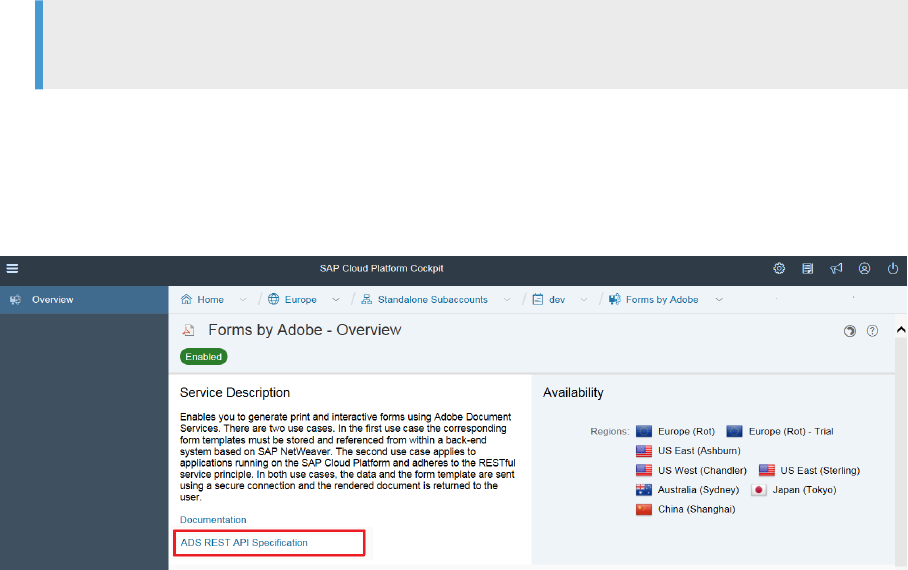
To nd out the available features, read the documentation of the ADS REST API Specication available under:
• https://adsrestapiformsprocessing-<yoursubaccount>.<yourregionhost:
[xxx.]hana.ondemand.com>/ads.restapi/
Note
See also: Regions and Hosts.
You can directly access the documentation via your subaccount:
Go to Your subaccount on SAP BTP cockpit and choose Services → Forms Service by Adobe → ADS REST API
Specication.
Related Information
Implement a Simple REST Client in Java [page 83]
1.5.3Template Store API
Use the SAP Forms service template store REST API to save templates and schemas.
The SAP Forms service REST API provides several URIs to save templates and schemas. Multiple resources
allow dierent operations, for example the form resource, template resource and schema resource. The form
resource serves as the parent entity, while templates and schemas are always sub-entities. This means that
you must always create a form rst.
SAP Forms Service by Adobe for the Neo Environment
SAP Forms Service by Adobe
PUBLIC 47

Based on this form, you can save templates or a schema in subsequent steps.
A form can have several template les, but contains only one schema le at a time. The basic idea is to have
templates in dierent language versions and a schema that can always be mapped to each of the templates.
We recommend that you follow this suggested storage structure to organize templates and schemas.
48
PUBLIC
SAP Forms Service by Adobe for the Neo Environment
SAP Forms Service by Adobe
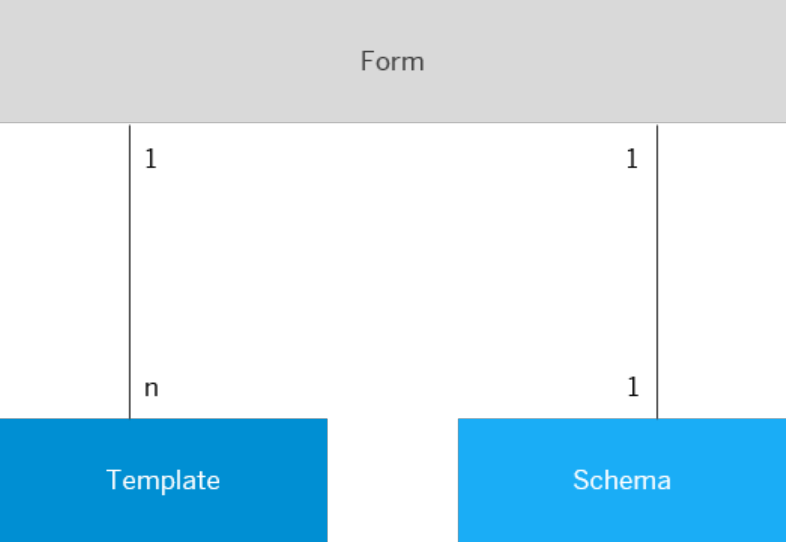
Related Information
Versioning [page 49]
Storage Entities [page 50]
Call the Template Store: Examples [page 56]
Template Store UI [page 57]
1.5.3.1 Versioning
How to manage dierent versions for documents using the SAP Forms service template store.
Versioning is supported by the storage service and lets you have dierent versions of one single document.
You can only set versions for objects like schemas or templates. Every updatable entity holds a major version,
which is increased with every update. The entity with the highest version number in a version series is always
the latest version.
Old versions are stored in the service. You can access or delete them via the object ID only, while access via the
entity name always points to the latest version.
If an entity has multiple versions, you cannot delete the latest version without adding the query parameter ?
allVersions=true. Otherwise an error is returned to the client.
Example: Http DELETE /forms/myTestForm/templates/myTestTemplate?allVersions=true
SAP Forms Service by Adobe for the Neo Environment
SAP Forms Service by Adobe
PUBLIC 49

1.5.3.2 Storage Entities
Access storage entities in the SAP Forms service template store.
Three dierent storage entities exist: forms, templates and schemas. When a new cloud account subscribes to
the storage system, a personal storage space is assigned. This space can store forms, templates and les. It
also ensures account data separation. You can create, modify and delete every storage entity in your account
space.
You can access entities either
• via a unique ID that is generated on creation, or
• via a unique user-dened pathname (for example, <form name>/<template name>) expressed in the
URI.
You can use those identiers within a REST API render call, if you reference a template from the storage by
using one of those identiers. Thus, you need to send the data xml le only.
In addition to a few properties that are generated during creation, each entity in memory has an additional set
of properties that you can read and modify. Those properties let you organize the entities in an appropriate
way.
Related Information
Forms [page 51]
50
PUBLIC
SAP Forms Service by Adobe for the Neo Environment
SAP Forms Service by Adobe

Templates [page 52]
Schema [page 53]
Naming Restrictions [page 54]
Pagination [page 54]
Filtering [page 55]
Render a PDF Using a Template Entity from Storage [page 55]
1.5.3.2.1 Forms
How to use the forms entities in the SAP Forms service template store.
Forms are the basic entities of the storage system. You must create them before storing any templates or a
schema. They don’t support versioning.
Note
When you delete a form, all templates and the schema that refer to this form are also deleted.
Properties set by the user
Property
Description Mandatory
formName
Limited to 30 characters and should
contain letters and digits only.
Yes
formName
String
note
String
Properties set by the system
Property
Description
creationDate
Date on which the entity was created.
lastModificationDate
Last modication date of the form.
managedBy
Account ID of the subscribed account.
Related Information
Naming Restrictions [page 54]
Pagination [page 54]
Filtering [page 55]
SAP Forms Service by Adobe for the Neo Environment
SAP Forms Service by Adobe
PUBLIC 51

1.5.3.2.2 Templates
How to use the templates entities in the SAP Forms service template store.
You can store multiple templates as part of a form. The language of a template must be unique and is dened
as a mandatory eld. Therefore, you can update or create the language property only once per form. Template
versioning is supported.
The JSON that needs to send and dene to store a new form has various mandatory and optional properties:
Properties set by the user
Property
Description Mandatory
xdpTemplate
Template content encoded as BASE64
String.
Yes
templateName
Limited to 30 characters and should
contain letters and digits only.
Yes
description
String
note
String
locale
String, Restricted to ISO-639 language
code.
language
Unique string, one template language
per form entity.
Yes
masterLanguage
String
businessArea
String
businessDepartment
String
Properties set by the system
Property
Description
objectId
Unique identier.
versionNumber
Automatically incremented on update.
isLatestVersion
True or false.
contentLength
Length of the le content.
mimeType
Standard mime type of the template.
creationDate
Date on which the entity was created.
lastModificationDate
Last modication date of the form.
managedBy
Account ID of the subscribed account.
52 PUBLIC
SAP Forms Service by Adobe for the Neo Environment
SAP Forms Service by Adobe

Related Information
Naming Restrictions [page 54]
Pagination [page 54]
Filtering [page 55]
Render a PDF Using a Template Entity from Storage [page 55]
1.5.3.2.3 Schema
How to use the schema entity in the SAP Forms service template store.
There is only one schema per form, which you can usually map to the templates stored in the corresponding
form entity. Make sure that you use the correct mapping, as there is no mechanism to prove the matching
of schema and template. You can use schema and template to perform further modications in the Adobe
LiveCycle Designer.
A schema can have multiple versions.
Properties set by the user
Property
Description Mandatory
xsdSchema
Schema content encoded in BASE64
String
Yes
schemaName
Limited to 30 characters and should
contain letters and digits only.
Yes
note
String
Properties set by the system
Property
Description
objectId
Unique identier.
versionNumber
Automatically incremented on update.
isLatestVersion
True or false.
creationDate
Date on which the entity was created.
lastModificationDate
Last modication date of the form.
managedBy
Account ID of the subscribed account.
Related Information
Naming Restrictions [page 54]
SAP Forms Service by Adobe for the Neo Environment
SAP Forms Service by Adobe
PUBLIC 53

Pagination [page 54]
Filtering [page 55]
1.5.3.2.4 Naming Restrictions
Overview of naming restrictions in the SAP Forms service template store.
Restrictions on naming apply to each storage unit. Therefore, only unicode letters or numbers are allowed for a
name.
Examples for naming entities:
Name
Allowed
null No
“” No
“ “ No
“abc” Yes
“ab c” No
“ab2c” Yes
“ab_c” Yes
1.5.3.2.5 Pagination
How to use pagination in the SAP Forms service template store.
To avoid long-timed requests, you can use pagination. For this purpose, query parameters are available to
retrieve templates or forms:
Parameter
Description
?limit
Amount of elements which should be returned.
?offset
The starting element.
54 PUBLIC
SAP Forms Service by Adobe for the Neo Environment
SAP Forms Service by Adobe

1.5.3.2.6 Filtering
How to use lters in the SAP Forms service template store.
You can use the ?select query parameter to limit the information that should be returned to the user. Possible
values:
Value
Description
xdpTemplate
Returns only the template content as Base64 string.
templateData
Returns template data that can be modied by the user.
templateMetaData
Returns template metadata which is generated by the sys-
tem.
templateVersions
Returns information about the template versions.
xsdSchema
Returns only the schema content as Base64 string.
schemaData
Returns schema data that can be modied by the user.
schemaMetaData
Returns schema metadata that is generated by the system.
schemaVersions
Returns information about the schema versions.
1.5.3.2.7 Render a PDF Using a Template Entity from
Storage
Add the ?templateSource query parameter in a REST API render request to reference a template from
storage.
This parameter can have dierent values:
• storageId
• storageName
• sapStorageId
• sapStorageName.
Example:
Sample Code
Request: /adsRender/pdf?templateSource=storageName
Input: {"xdpTemplate": "<formName>/<TemplateName>","xmlData": "<XML
Data File as BASE64 String>"}
In JSON, add: “xdpTemplate”:”<formName>/<templateName>”.
SAP Forms Service by Adobe for the Neo Environment
SAP Forms Service by Adobe
PUBLIC 55

1.5.3.3 Call the Template Store: Examples
Find examples how to call the SAP Forms service template store.
You can enter the examples in postman. Each URI is protected by OAuth2.0.
Step 1: Create a Form
Sample Code
Method: POST
URI: <landscape>/ads.restapi/v1/forms
Input: {
"formName": "TestForm",
"description": "Test Description",
"note": "Test Note"
}
Response: {
"creationDate": "2018-11-13T16:47:04.990Z",
"lastModificationDate": "2018-11-13T16:47:04.990Z",
"managedBy": "<accountId>"
}
Step 2: Create a Template
Sample Code
Method: POST
URI: <landscape>/ads.restapi/v1/forms/TestForm/templates
Input: {
"xdpTemplate": "VGhpcyBpcyBhIHRlc3QgdGVtcGxhdGU=",
"templateName": "TestTemplate",
"description": "Test Description",
"note": "Test Note",
"locale": "DE",
"language": "DE",
"masterLanguage": "DE",
"businessArea": "IT",
"businessDepartment": "IT Test"
}
Response: {
"objectId": "<objectId>",
"versionNumber": "1",
"isLatestVersion": true,
"contentLength": "23",
"mimeType": "application/vnd.adobe.xdp+xml; charset=UTF-8",
"creationDate": "2018-11-13T16:52:17.929Z",
"lastModificationDate": "2018-11-13T16:52:17.929Z",
"managedBy": "<accountId>"
}
56
PUBLIC
SAP Forms Service by Adobe for the Neo Environment
SAP Forms Service by Adobe

Step 3: Update a Template
Sample Code
Method: PUT
URI: <landscape>/ads.restapi/v1/forms/TestForm/templates/TestTemplate
Input: {
"xdpTemplate": "VGhpcyBpcyBteSB1cGRhdGVkIHRlc3QgdGVtcGxhdGU=",
"templateName": "TestTemplateNew",
"description": "Test Description New",
"note": "Test Note",
"locale": "EN",
"masterLanguage": "EN",
"businessArea": "IT New",
"businessDepartment": "IT Test New"
}
Response: {
"objectId": "RTZ6buZ3RSJogGCge1gi99_WDmT8zTkdYMU1J5otkpU",
"versionNumber": "2",
"isLatestVersion": true,
"contentLength": "32",
"mimeType": "application/vnd.adobe.xdp+xml;charset=UTF-8",
"creationDate": "2018-11-13T16:55:23.115Z",
"lastModificationDate": "2018-11-13T16:55:23.318Z",
"managedBy": "<accountId>"
}
1.5.4Template Store UI
Use the SAP Forms service template store UI to create forms and assign templates and schemas to them.
Instead of directly using the REST API interface by sending HTTP REST calls, you can use the template store UI
to manage your forms easily, assigning dierent language versions of templates and a schema to a form.
Note
Your storage space is restricted to 1 GB max.
SAP Forms Service by Adobe for the Neo Environment
SAP Forms Service by Adobe
PUBLIC 57

Assign User Roles
To manage forms, templates and schemas via the template store UI, your user must be assigned to the role
StorageUIAdmin:
1. From your subaccount in the cloud cockpit, choose
Services SAP Forms by Adobe and open the link
REST API Roles & Destinations in the service overview.
2. Make sure your user is assigned to the role StorageUIAdmin. From the Roles screen, select the
predened role StorageUIAdmin and check the table Individual Users below. If your user is not assigned,
choose Assign, enter your <User ID> in the pop-up window, and press Assign again.
58
PUBLIC
SAP Forms Service by Adobe for the Neo Environment
SAP Forms Service by Adobe

Next Steps
• Manage Forms, Templates and Schemas [page 59]
• Congure the Template Store UI [page 62]
1.5.4.1 Manage Forms, Templates and Schemas
The SAP Forms service template store UI lets you create new forms and assign them to one ore more
templates, as well as to a schema of your choice.
To manage forms, templates and schemas via the template store UI, proceed as follows:
Prerequisites
• Your user is assigned to the role StorageUIAdmin, see Assign User Roles [page 58].
• You have opened the template store UI (from your subaccount in the cloud cockpit, choose Services
SAP Forms Service by Adobe and open the link REST API Template Store UI in the service overview).
Assign a Template
1. To assign a template to a form:
1. Choose an existing form from the forms (or favorites) overview list, or
2. Create a new form by choosing Create Form in the header bar, and enter a <Form Name> in the pop-up
window.
SAP Forms Service by Adobe for the Neo Environment
SAP Forms Service by Adobe
PUBLIC 59
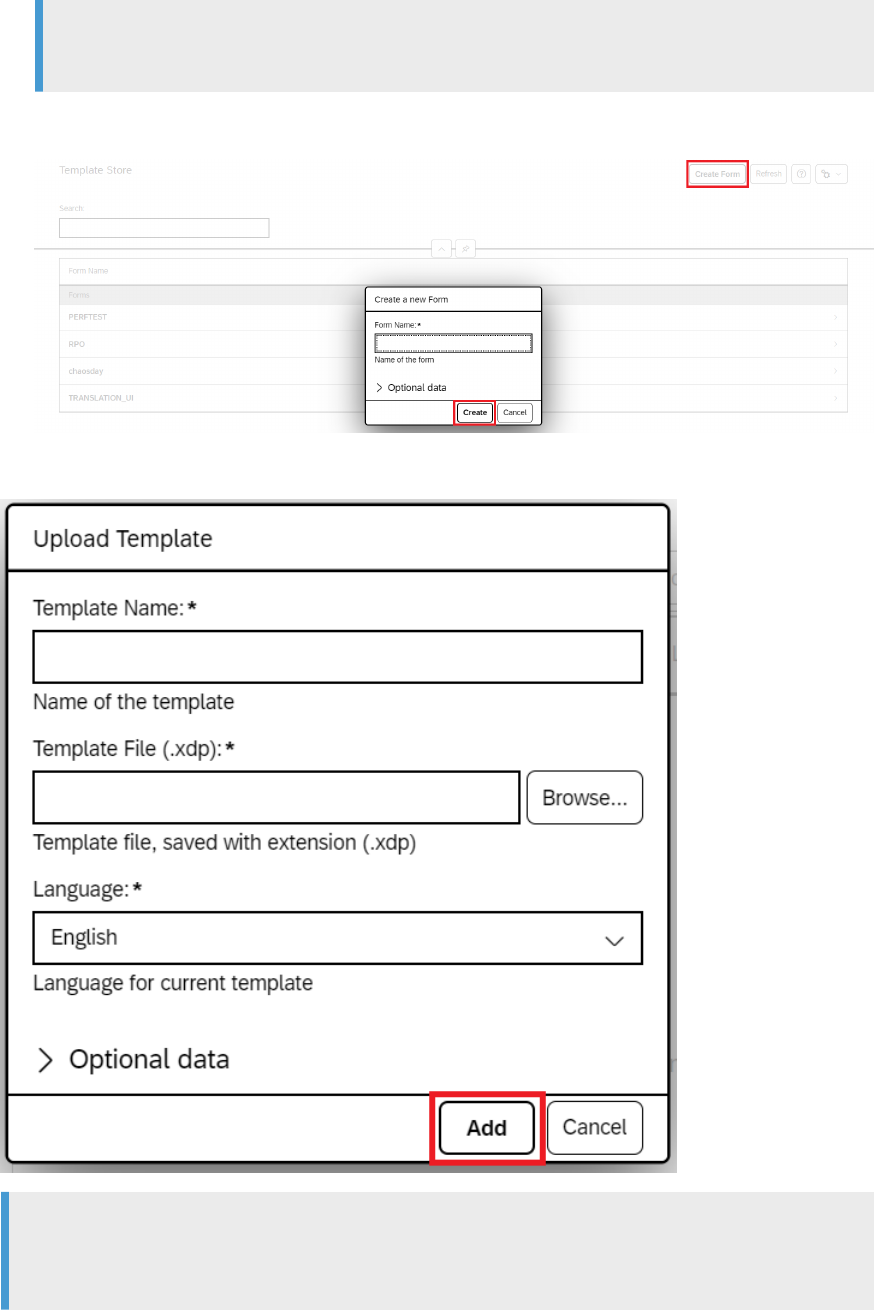
Note
Only alphanumeric characters and the '_' (underscore) character are allowed.
(Optional) You can leave an additional note for the form in section Optional Data that is displayed in the
forms (or favorites) list. When you are done, press Create.
2. Choose tab Templates in the detail view of the selected form and press Upload. In the pop-up, enter the
required data and choose Add.
Note
<Template Name> and <Language> are unique identiers. One form can have dierent language
versions of one template.
60
PUBLIC
SAP Forms Service by Adobe for the Neo Environment
SAP Forms Service by Adobe

3. In the pop-up window, enter a <Template Name> and browse for the .xdp template le you want to use for
the template.
4. In the eld <Language>, use the drop-down list to choose a language for your template.
5. (Optional) Use the elds in section Optional Data to enter additional information for the template: <Note>
(description), <Locale> (country code, for example EN), <Master Language> (original language of the
template), and <Business Area> (description of the work area the template is used for).
6. Press Add.
Assign a Schema
1. To assign a schema to the form, choose tab Schema in the detail view and press the icon Add Schema.
2. In the pop-up window, browse for the .xsd schema le you want to assign to your form.
3. (Optional) Use the eld <Note> in section Optional Data to enter additional information for the template.
4. Choose Add.
Versioning
1. Click on a template/schema you would like to update and press the Update button.
2. In the pop-up window, select the new le and enter the data to be updated.
3. Add the updated template/schema.
4. In the templates/schema overview, the old version is still displayed in a tree view.
Note
Single old versions of a template can always be deleted. If you delete the newest version, all old
versions are also deleted.
Template:
SAP Forms Service by Adobe for the Neo Environment
SAP Forms Service by Adobe
PUBLIC 61

Schema:
1.5.4.2 Congure the Template Store UI
Customize the SAP Forms service template store UI to adjust it to your needs.
Prerequisites
• Your user is assigned to the role StorageUIAdmin, see Assign User Roles [page 58].
62
PUBLIC
SAP Forms Service by Adobe for the Neo Environment
SAP Forms Service by Adobe

• You have opened the template store UI (from your subaccount in the cloud cockpit, choose Services
SAP Forms Service by Adobe and open the link REST API Template Store UI in the service overview).
Create Favorites
1. To move a form to your favorites list, select it from the overview and choose the icon Save Form to Favorites
in the header bar of the detail view.
2. The form is added to the Favorite Forms list in the forms overview.
3. To remove forms from the favorites list, select Save Form to Favorites again.
SAP Forms Service by Adobe for the Neo Environment
SAP Forms Service by Adobe
PUBLIC 63

Modify the Template Overview
1. Go to the template overview and select Table Settings.
2. Select the columns to be displayed.
3. Press Ok.
1.5.5Supportability and Troubleshooting
Implement supportability functions and analyze issues for the SAP Forms service.
This section provides information related to the SAP Forms service by Adobe. It is directed to SAP developers
and support teams who work with applications for generating print or interactive PDF forms by using the
64
PUBLIC
SAP Forms Service by Adobe for the Neo Environment
SAP Forms Service by Adobe
Adobe Document Services. Read the below prerequisites and guidelines for the usage of the SAP Forms
service.
• As a developer, implement the supportability functions into your application to ensure that your
application can be supported. If you need to analyze problems, follow the instructions given in section
Analyze Issues.
• As a supporter, check the supportability functions of the application and follow the same instructions
mentioned in Analyze Issues.
Related Information
First Steps [page 65]
Analyze Issues [page 67]
1.5.5.1 First Steps
If you want to analyze and troubleshoot errors occurring in your application that are related to the SAP Forms
service REST API, perform the initial steps described below:
Implement Supportability Functions
The SAP Forms service REST API provides supportability functions that help to analyze connectivity issues or
render problems. Error messages and Error.PDF in the response streams inform about the reason of issues.
The possibility of setting traces helps to better understand the root causes.
To call the SAP Forms service REST API in your application you must implement a handling of error messages
and response streams that are provided by the REST API.
In detail you need to:
• process the JSON response
• catch and store the Error.PDF
• use a function to set a trace level (value 0 to 2).
In case of HTTP 200 response code, a TraceString node will be added to the resulting JSON, showing additional
runtime information.
Trace level options:
• 0 = no trace information (default)
• 1 = processing time information
• 2 = full trace information including the generation of a PDF le with additional information
The following sections provide more details and examples explaining the JSON structure.
SAP Forms Service by Adobe for the Neo Environment
SAP Forms Service by Adobe
PUBLIC 65

Process the JSON Response
The JSON response contains responses and error messages from the SAP Forms service. Depending on the
feature called by the user the JSON output will vary. See the documentation of the REST API for each feature
under:
https://adsrestapiformsprocessing-<yoursubaccount>.<yourregionhost:
[xxx.].hana.ondemand.com>/ads.restapi/
Note
See also: Regions and Hosts.
Besides rendering request errors, the general Error JSON will always have the same structure.
Example: Response (Error)
HTTP 500
{ "message": "Internal API or ADS Error",
"results": "Short description of error",
"traceString": "Detailed description about what exactly went wrong",
"errorLevel": "ADS or API Error Level" }
Catch and Store the Error.PDF
When the SAP Forms service fails to generate an output, it returns an Error.pdf le. The REST API provides this
Error.pdf as part of the JSON response (HTTP 500). This is restricted to the rendering feature of the service.
The Error.PDF contains information that is useful to analyze and to reproduce the issue if needed. Parts are, for
example, the template le, the runtime xml data and trace information.
Example: Response (Error.pdf)
HTTP 500
{ "message": "Internal ADS Rendering Error",
"results": "Error during rendering of PDF file",
"traceString": "Detailed description about what exactly went wrong",
"errorLevel": "ADS Error Level",
"errorPDF": "V2hvIGluIHRoZSB3b3JsZCB3aWxsIGRlY29kZSB0aGlzIFN0cmluZz8=" }
Implement a Function to Set the Trace Level
If the output of the returned PDF is not as expected, for example if there are problems with pagination or
layout, or if the trace information contained in the Error.pdf is not detailed enough, set a higher trace level.
66
PUBLIC
SAP Forms Service by Adobe for the Neo Environment
SAP Forms Service by Adobe

The recommendation is to set a trace level value of 2. The REST API will return a JSON response that contains a
PDF with additional information or if no PDF can be created at all, a detailed trace.
Example: Request with TraceLevel
POST
https://adsrestapiformsprocessing-<yoursubaccount>.[xxx.]hana.ondemand.com/
ads.restapi/v1/adsRender/pdf?TraceLevel=2
Content-Type: application/json
{ "template" : "VGhpcyBjb3VsZCBiZSB5b3VyIHRlbXBsYXRl",
"data" : "VGhpcyBjb3VsZCBiZSB5b3VyIGRhdGEgZmlsZQ=="}
1.5.5.2 Analyze Issues
The following section provides an overview of dierent issue types related to the SAP Forms service REST API
that may occur in your application. Basically, you can distinguish between internal API errors and internal ADS
errors (i.e. errors related directly to the ADS component of the SAP Forms service).
Issue Types
The primary piece of information helping to understand and correct the problem is usually included in the
response error JSON. Within the JSON, detailed information about the corresponding processing issue is
shown.
To analyze, check the response strings in JSON from the API. The message in the response JSON tells you, if
it’s an ADS error or an API error. This could be Internal API Errors or Internal ADS Errors.
Internal API Errors
• Corrupted JSON or missing mandatory JSON elds
• BASE64 encoding issues in Input JSON
• SAP Forms service connection issues, e.g. wrong destination
• SAP Forms service REST API connection issues
Internal API Errors are usually assigned a specic HTTP Error Code. Besides the information included in the
JSON, this code may help to interpret the error cause:
HTTP Code HTTP Text Error Cause
500 Internal Server Error Due to unexpected behavior or ADS is-
sues, the API is not able to process the
request.
400 Bad Request The JSON send to the API is corrupted
and does not follow the usual format.
SAP Forms Service by Adobe for the Neo Environment
SAP Forms Service by Adobe
PUBLIC 67

HTTP Code HTTP Text Error Cause
401 Unauthenticated This can be caused by wrong OAuth
credentials or missing OAuth congura-
tion.
404 Not Found The URL which is accessed is not avail-
able.
406 Not Acceptable The API is not able to respond to the
Accept Header of the API request.
409 Conict Mandatory elds in the JSON are miss-
ing or le content is not encrypted by
BASE64.
415 Unsupported Media Type The Media Type send to the API is not
application/json.
Internal ADS Errors
• PDF Rendering issues
• Unexpected Output
• Other Errors
Internal ADS Errors are always assigned to an HTTP 500 status code.
The following information describes the recommended action for each error type.
Related Information
Error Types [page 68]
1.5.5.2.1 Error Types
Internal API Error - Corrupted JSON or missing mandatory JSON elds
HTTP 400 - Bad Request or HTTP 409 - Conict
If you receive an error, proceed as follows:
1. Follow the instructions stated in the JSON Error response to detect missing mandatory elds or formatting
issues.
2. Check your application:
68
PUBLIC
SAP Forms Service by Adobe for the Neo Environment
SAP Forms Service by Adobe

1. Is a JSON envelope send as Content-Type: application/json within the request?
2. Is the JSON envelope formatted correctly?
3. Are all mandatory elds included in the JSON?
3. Correct your application by adding missing elds to the JSON input of your request or correcting the JSON
format.
Internal API Error - BASE64 encoding issues in the JSON input
HTTP 409 - Conict
If you receive an error, proceed as follows:
1. Identify and x all wrong BASE64 strings based on the information given in the JSON error response.
2. Check your application:
1. Does the BASE64 string contain the expected BASE64 string set?
2. Is the BASE64 string length valid?
3. Is the BASE64 encoding technique correctly applied?
3. Correct your application.
Internal API Error - SAP Forms Service by Adobe connection issues
HTTP 500 – Server Error
If you receive an error, do the following checks in the SAP BTP cockpit of the consumer subaccount. The
required check may depend on the error message.
1. Is destination ADS dened?
2. Is an authentication dened for the destination ADS?
3. Are the authentication credentials valid?
4. Is the destination able to contact the SAP Forms service?
Note
See also OAuth Setup using the Postman Client [page 78]
5. Correct the URL.
Note
The Base URL for the calling features of the SAP Forms service
REST API is: https://adsrestapiformsprocessing-<yoursubaccount>.<yourregionhost:
[xxx.]hana.ondemand.com>/ads.restapi/v1/ (see also: Regions and Hosts).
SAP Forms Service by Adobe for the Neo Environment
SAP Forms Service by Adobe
PUBLIC 69

Internal API Error - SAP Forms Service by Adobe REST API connection issues
HTTP 401 - Unauthorized or HTTP 404 – Not Found
If you receive a not found error, do the following checks:
1. Is the URL pointing to the API valid? Check, if the name of the consumer subaccount <yoursubaccount> is
correct. See step 4.
2. Correct the URL according to the available REST resources in the documentation.
3. Check if the SAP Forms service REST API works by opening the API documentation
in your browser. Example: https://adsrestapiformsprocessing-<yoursubaccount>.
[xxx.]hana.ondemand.com/ads.restapi/
4. You will receive a response, if you enter the correct URL and the SAP Forms service REST API is up and
running.
In case you receive an error message, create a message under BC-SRV-FP-NEO.
If you receive an unauthorized error, do the following checks:
1. Did you include the OAuth Token to the Authorization part of the http header?
2. If the token is not available yet, follow the instructions in OAuth Setup using the Postman Client [page 78].
Internal ADS errors - PDF Rendering issues
HTTP 500 – Server Error
The JSON response contains am Error.PDF, when the SAP Forms service detected a render problem.
If you receive such problem, proceed as follows:
1. Call the SAP Forms service REST API by sending the application request again, but set trace level to 2. This
will request the generation of a PDF with additional information. Extend the URL as follows (example):
POST
https://adsrestapiformsprocessing-<yoursubaccount>.[xxx.]hana.ondemand.com/
ads.restapi/v1/adsRender/pdf?TraceLevel=2
Content-Type: application/json
{ "template" : "RXJyb3I=",
"data" : "RXJyb3I=" }
The SAP Forms service REST API returns the JSON including the PDF with additional information and the
response of the ADS. The SAP Forms service REST API adds a TraceString to the PDFOut.PDF with detailed
Information about the response from ADS.
{ "name" : "PDFOut.PDF",
"file" : "VGhpcyBpcyByYW5kb20gb3V0cHV0IGZpbGU=",
"traceString" : "Example Trace String" }
2. If the application displays the PDF in Adobe Reader, you can also download the PDF from there.
3. Open the PDF and check, if following les are attached to it.
• Form layout le (.xdp le)
• XML data le
• Trace le
70
PUBLIC
SAP Forms Service by Adobe for the Neo Environment
SAP Forms Service by Adobe
4. Extract the layout le and the XML data le from the PDF for checking. Open the layout le in the
standalone Adobe LiveCycle Designer and try to x. You can also preview the layout with the XML le.
5. If you cannot x by changing the layout or data, open a message under BC-SRV-FP and attach the
Error.PDF or PDF with additional information. Here is the complete list of information we need to help you:
• Form layout le (.xdp le)
• XML data le
• Trace le
• ERROR.PDF or the PDF with additional information
6. Don’t forget to describe the problem in detail, for example if an output in the PDF is not as expected, mark
this in a screenshot.
Internal ADS errors - Unexpected Output
HTTP 200 - OK
If the responded PDF does not look like as expected, you request a PDF with additional information. This helps
you analyzing.
1. Call the SAP Forms service REST API by sending the application request again, but set trace level to 2. This
will request the generation of a PDF with additional information.
2. Follow the same procedures as described in Internal ADS errors - PDF Rendering issues above.
Internal ADS errors – Other Errors
HTTP 500 - Server
Always have a look at the JSON traceString tag of the SAP Forms service REST API response, if you receive an
internal ADS Error. It contains a description of the problem. Try to identify and x the root cause of the error.
1.5.6REST API Scenarios
Find a collection of typical scenarios that help you use the SAP Forms service REST API.
OAuth Setup
The SAP Forms service REST API requires OAuth for authentication.
The following scenarios describe two dierent ways to setup OAuth:
Retrieving an OAuth Token in Java [page 72]
SAP Forms Service by Adobe for the Neo Environment
SAP Forms Service by Adobe
PUBLIC 71

OAuth Setup using the Postman Client [page 78]
Note
If you use a dierent client, refer to the corresponding product-specic documentation and apply the
settings accordingly.
Java REST Client
Create a simple REST client in Java that calls the SAP Forms service REST API and process the JSON response
entity: Implement a Simple REST Client in Java [page 83]
Adobe LiveCycle Designer
Provide your own form templates using the AdobeLiveCycle Designer: Using the Adobe LiveCycle Designer
[page 86]
HTML5 Integration
Learn how to integrate the template store API into an HTML5 application running in the SAP BTP Neo
environment: Integrate the REST API in an HTML5 Application [page 92]
1.5.6.1 Retrieving an OAuth Token in Java
Use a Java OAuth client to retrieve OAuth credentials for the SAP Forms service REST API.
This example uses the Java Apache HttpComponents to generate an OAuth token from the SAP BTP OAuth
service.
Note
Depending on your specic implementation, retrieving the OAuth credentials may require a dierent
procedure.
72
PUBLIC
SAP Forms Service by Adobe for the Neo Environment
SAP Forms Service by Adobe

Steps
• Register an OAuth Client in the Cockpit [page 73]
• Implement an OAuth Client in Java [page 74]
• Full Example Implementation [page 77]
1.5.6.1.1 Register an OAuth Client in the Cockpit
Follow these steps to register an OAuth client in the SAP BTP cockpit.
1. Go to the main page of your subaccount in the SAP BTP cockpit and choose Security → OAuth.
2. Go to the Clients tab. Here you can register new clients that are authorized to use the SAP Forms service
REST API.
3. Press the button Register New Client.
4. Enter a <Name> (<any name>) and <Description> (<optional>).
5. For <Subscription> select the entry formsprocessing/adsrestapi from the drop down list.
6. In <Authorization Grant>: select Client Credentials from the drop down list.
7. In eld <Secret>, enter a <secret of your choice>.
8. Adjust the <Token Lifetime> according to your needs (leave empty or enter a preferred value).
9. Press Save.
SAP Forms Service by Adobe for the Neo Environment
SAP Forms Service by Adobe
PUBLIC 73

Next Steps
Implement an OAuth Client in Java [page 74]
Full Example Implementation [page 77]
1.5.6.1.2 Implement an OAuth Client in Java
Create a Java OAuth client to retrieve OAuth credentials for the SAP Forms service REST API.
An Apache HTTPClient java object is used to establish the communication between client/OAuth server and
SAP BTP. This client helps you to send and consume the information that you need to retrieve the access
token.
HttpClient httpClient = HttpClientBuilder.create().build();
The communication between client and OAuth Server is based on an httpPost request. You can retrieve the
OAuth token by accessing the Token Endpoint URL which can be found in the SAP BTP cockpit.
Logon to the cockpit and choose Security OAuth Tab: Branding Section: OAuth URLs :
74
PUBLIC
SAP Forms Service by Adobe for the Neo Environment
SAP Forms Service by Adobe

By sending the httpPost request to this URL a valid token will be returned as a response. You can use this token
for further requests sent to the REST API.
String tokenEndpoint = “https://oauthasservices-<yoursubaccount-id>.
[xxx.]hana.ondemand.com/oauth2/api/v1/token”;
HttpPost httpPost = new HttpPost(tokenEndpoint);
The token endpoint is protected by Basic Authentication. The <client ID> serves as user name and <client
secret> as password.
Note
Use the conguration of the previously created OAuth client.
The credentials must be encoded with BASE 64 and added to the header of HTTP Post object.
String base64Credentials = Base64.getEncoder().encodeToString((client_id +
":" + client_secret).getBytes());
httpPost.addHeader("Authorization", "Basic " + base64Credentials);
It is required that you dene the grant type parameter and the scope within the request. Add the parameters to
the HTTP body of the request as content-type: “application/x-www-form-urlencoded”.
String grant_type = "client_credentials";
String scope = "generate-ads-output";
httpPost.addHeader("Content-Type", "application/x-www-form-urlencoded");
StringEntity input = null;
try {
input = new StringEntity("grant_type=" + grant_type +
"&scope=" + scope);
httpPost.setEntity(input);
} catch (UnsupportedEncodingException e) {
e.printStackTrace();
}
The HTTP response message from the server can be interpreted by the HttpResponse object after executing
the POST request.
SAP Forms Service by Adobe for the Neo Environment
SAP Forms Service by Adobe
PUBLIC 75

HttpResponse response = null;
try {
response = httpClient.execute(httpPost);
} catch (IOException e) {
e.printStackTrace();
}
HttpResponse includes the message entity which has been returned by the REST API. Therefore, we should
unwrap this response object to process the JSON entity accordingly.
We convert the response InputStream to a String using Apaches IOUtils:
String result = null;
try {
result = IOUtils.toString(response.getEntity().getContent(), "UTF-8");
} catch (IOException e) {
e.printStackTrace();
}
return result;
The returned String is a JSON. It includes the actual access token:
{
"access_token":"abcabcabcabcabcabcabcabcabc00",
"token_type":"Bearer",
"expires_in":5184000,
"scope":"generate-ads-output"
}
Dealing with Proxies
In case your requests are sent through a proxy, add the following code lines to your httpPost object before
sending the actual request:
HttpHost target = new HttpHost("proxy", 8080, "http");
RequestConfig config = RequestConfig.custom().setProxy(target).build();
httpPost.setConfig(config);
Next Step
Full Example Implementation [page 77]
76
PUBLIC
SAP Forms Service by Adobe for the Neo Environment
SAP Forms Service by Adobe

1.5.6.1.3 Full Example Implementation
Find a full example implementation for retrieving an OAuth token in Java.
Sample Code
import java.io.IOException;
import java.io.UnsupportedEncodingException;
import java.util.Base64;
import org.apache.commons.io.IOUtils;
import org.apache.http.HttpHost;
import org.apache.http.HttpResponse;
import org.apache.http.client.HttpClient;
import org.apache.http.client.config.RequestConfig;
import org.apache.http.client.methods.HttpPost;
import org.apache.http.entity.StringEntity;
import org.apache.http.impl.client.HttpClientBuilder;
public class OAuthClient {
private String tokenEndpoint = "https://oauthasservices-
<subaccountuser>.[xxx.]hana.ondemand.com/
oauth2/api/v1/token";
private String client_id = "myclient_id";
private String client_secret = "mysecret";
private String grant_type = "client_credentials";
private String scope = "generate-ads-output";
public String callService() {
/* HTTPCLIENT AND HTTPPOST OOBJECT */
HttpClient httpClient = HttpClientBuilder.create().build();
HttpPost httpPost = new HttpPost(tokenEndpoint);
/* AUTHENTICATION CREDENTIALS ENCODING */
String base64Credentials =
Base64.getEncoder().encodeToString((client_id + ":"
+ client_secret).getBytes());
/* HEADER INFO */
httpPost.addHeader("Authorization", "Basic " + base64Credentials);
httpPost.addHeader("Content-Type", "application/x-www-form-
urlencoded");
/* PROXY CONFIG */
HttpHost target = new HttpHost("proxy", 8080, "http");
RequestConfig config =
RequestConfig.custom().setProxy(target).build();
httpPost.setConfig(config);
/* OAUTH PARAMETERS ADDED TO BODY */
StringEntity input = null;
try {
input = new StringEntity("grant_type=" + grant_type + "&scope=" +
scope);
httpPost.setEntity(input);
} catch (UnsupportedEncodingException e) {
e.printStackTrace();
}
/* SEND AND RETRIEVE RESPONSE */
HttpResponse response = null;
try {
response = httpClient.execute(httpPost);
} catch (IOException e) {
e.printStackTrace();
}
/* RESPONSE AS STRING */
String result = null;
try {
result = IOUtils.toString(response.getEntity().getContent(),
"UTF-8");
} catch (IOException e) {
SAP Forms Service by Adobe for the Neo Environment
SAP Forms Service by Adobe
PUBLIC 77

e.printStackTrace();
}
return result;
}
public static void main(String[] args) {
OAuthClient oauthClient = new OAuthClient();
String res = oauthClient.callService();
System.out.println(res);
}
}
1.5.6.2 OAuth Setup using the Postman Client
Set up a Postman OAuth client to retrieve OAuth credentials for the SAP Forms service REST API.
In this example, you will learn how to congure OAuth using the Postman client.
Steps
• Register the OAuth Client in the Cockpit (Postman) [page 78]
• Get the OAuth Access Token (Postman) [page 80]
• OAuth Token Administration (Postman) [page 82]
1.5.6.2.1 Register the OAuth Client in the Cockpit
(Postman)
Register the OAuth client in the SAP BTP cockpit.
Learn how to register an OAuth client in the SAP BTP cockpit. The following procedure uses the Postman client
as example.
Note
If you use a dierent OAuth client, enter the product-specic data accordingly.
1. Go to the main page of your subaccount in the SAP BTP cockpit and choose Security → OAuth.
2. Go to the Clients tab. Here you can register new clients that are authorized to use the SAP Forms service
REST API.
3. Press the button Register New Client.
78
PUBLIC
SAP Forms Service by Adobe for the Neo Environment
SAP Forms Service by Adobe

4. Enter <Name> and <Description> of the OAuth client used.
5. For <Subscription> select the entry formsprocessing/adsrestapi from the drop down list.
6. In <Redirect URI>: enter the redirect URL of the OAuth client you use, for example,
https://
oauth.pstmn.io/v1/browser-callback.
7. Adjust the <Token Lifetime> according to your needs.
8. Press Save.
The following screenshot of the SAP BTP cockpit shows the usage of Postman as client:
8. Make a copy of the ID. You will need it later in Postman.
9. Go to the tab Branding.
10. Make a copy of the URLs for <Authorization Endpoint> and <Token Endpoint>.
You will need to enter these URLs later in your OAuth client:
SAP Forms Service by Adobe for the Neo Environment
SAP Forms Service by Adobe
PUBLIC 79

Next Steps
Get the OAuth Access Token (Postman) [page 80]
OAuth Token Administration (Postman) [page 82]
1.5.6.2.2 Get the OAuth Access Token (Postman)
Congure an OAuth client to get an access token.
Learn how to get an access token using the Postman client.
Note
For other OAuth clients, please refer to the corresponding product documentation.
1. In Postman, go to Authorization and select OAuth 2.0 as Type
2. Press button Get new Access Token.
3. Enter any name for Token Name.
4. Enter a Callback URL, for example https://oauth.pstmn.io/v1/browser-callback.
80
PUBLIC
SAP Forms Service by Adobe for the Neo Environment
SAP Forms Service by Adobe

5. In Auth URL enter the Authorization Endpoint URL you have copied before.
6. In Access Token URL enter the Token Endpoint URL you have copied before.
7. In Client ID enter the ID from the client you have registered in the SAP BTP cockpit before.
8. Under Scope, enter generate-ads-output.
Note
This entry is mandatory!
9. Press the button Request Token.
10. The SAP BTP Authorization Endpoint page opens. Press Authorize.
SAP Forms Service by Adobe for the Neo Environment
SAP Forms Service by Adobe
PUBLIC 81

11. In Postman choose the newly created Token.
12. Under Add token to select Header from dropdown list.
13. Press the button Use Token.
14. You have now created a token. Postman will use it for each request to the SAP Forms service REST API.
Next Step
OAuth Token Administration (Postman) [page 82]
1.5.6.2.3 OAuth Token Administration (Postman)
Access the OAuth token administration for the Postman client in the SAP BTP cockpit.
The newly created token is visible in the Token Management of the SAP BTP cockpit .
1. Go to the main page of your subaccount in the SAP BTP cockpit and choose Security → OAuth.
2. Go to the tab Branding.
3. Choose the End User UI URL. The following screen appears (example):
82
PUBLIC
SAP Forms Service by Adobe for the Neo Environment
SAP Forms Service by Adobe

1.5.6.3 Implement a Simple REST Client in Java
Create a simple Java REST client that calls the SAP Forms service REST API and process the JSON response
entity.
In this example, you will learn how to send an ADS Render Request to the REST API and process the REST
response accordingly.
Rest Libraries in Java
There are numerous possibilities and libraries which can help to create a simple REST client in Java. In this
example, we are using the Apache HttpComponents. This library provides a wide toolset for the creation and
maintenance of low-level Java components focused on HTTP and associated protocols. Following packages are
required:
import org.apache.http.HttpHost;
import org.apache.http.HttpResponse;
import org.apache.http.client.HttpClient;
import org.apache.http.client.config.RequestConfig;
import org.apache.http.client.methods.HttpPost;
import org.apache.http.entity.StringEntity;
import org.apache.http.impl.client.HttpClientBuilder;
import org.apache.commons.io.IOUtils;
Example Code
As the communication between client and server is done via HTTP we create an Apache HTTPClient. This client
side HTTP transport library can transmit and receive HTTP messages.
HttpClient httpClient = HttpClientBuilder.create().build();
In the next step, we create an HttpPost Object. This object enables an HTTP Post request. Thus, a target URL
and head information should be added as well as the actual JSON input.
HttpPost request = new HttpPost("<<BASE PATH>>/adsRender/pdf");
SAP Forms Service by Adobe for the Neo Environment
SAP Forms Service by Adobe
PUBLIC 83

The API is protected by OAuth2. For conguration details, see Conguring OAuth 2.0.
The OAuth token must be added to the header of every request send to the service.
request.addHeader("authorization", "BEARER " + <<OAuth Token>>);
Data input and output is always wrapped in JSON envelope. For this reason, content-type should be always
application/json.
request.addHeader("content-type", "application/json");
The JSON input string can be mapped to a StringEntity object which is added as an entity to the POST request.
StringEntity input = null;
try {
input = new StringEntity(<<JSON String>>);
} catch (UnsupportedEncodingException e) {
e.printStackTrace();
}
request.setEntity(input);
The HTTP response message from the server can be interpreted by the HttpResponse object after executing
the post request.
HttpResponse response = null;
try {
response = httpClient.execute(request);
} catch (IOException e) {
e.printStackTrace();
)
Encode and Interpret the REST API Response
HttpResponse includes the message entity which has been returned by the REST API. Therefore, we should
unwrap this response object to process the JSON entity accordingly.
We convert the response InputStream to a String using Apaches IOUtils:
String result = null;
try {
result = IOUtils.toString(response.getEntity().getContent(), "UTF-8");
} catch (IOException e) {
e.printStackTrace();
}
The resulting String now includes the JSON returned from the REST Service. This is just one possibility to
convert the HTTP response. Of course, any other method can be applied in to t best to your implementation.
84
PUBLIC
SAP Forms Service by Adobe for the Neo Environment
SAP Forms Service by Adobe

Dealing with Proxies
In case requests being sent behind a proxy please add following conguration to your HttpPost object.
HttpHost proxy = new HttpHost("<<proxy host>>", <<port>>, "<<http/https>>");
RequestConfig config = RequestConfig.custom().setProxy(proxy).build();
request.setConfig(config);
Full Example Implementation
Sample Code
package com.sap.formsprocessing.rest;
import java.io.IOException;
import java.io.UnsupportedEncodingException;
import org.apache.commons.io.IOUtils;
import org.apache.http.HttpHost;
import org.apache.http.HttpResponse;
import org.apache.http.client.HttpClient;
import org.apache.http.client.config.RequestConfig;
import org.apache.http.client.methods.HttpPost;
import org.apache.http.entity.StringEntity;
import org.apache.http.impl.client.HttpClientBuilder;
public class RestClient {
public String callService() {
/* TARGET URL AND JSON */
String url = "<<base url>>/ads.restapi/v1/adsRender/pdf";
String json = "<<your json (please find the Example JSON in the
content section)>>";
/* HTTPCLIENT AND HTTPPOST OOBJECT */
HttpClient httpClient = HttpClientBuilder.create().build();
HttpPost request = new HttpPost(url);
/* ADD HEADER INFO */
request.addHeader("authorization", "Bearer <<token>>");
request.addHeader("content-type", "application/json");
/* PROXY CONFIG */
HttpHost target = new HttpHost("proxy", 8080, "http");
RequestConfig config =
RequestConfig.custom().setProxy(target).build();
request.setConfig(config);
/* JSON AS STRINGENTITY */
StringEntity input = null;
try {
input = new StringEntity(json);
} catch (UnsupportedEncodingException e) {
e.printStackTrace();
}
request.setEntity(input);
/* SEND AND RETRIEVE RESPONSE */
HttpResponse response = null;
try {
response = httpClient.execute(request);
} catch (IOException e) {
e.printStackTrace();
}
/* RESPONSE AS JSON STRING */
String result = null;
try {
SAP Forms Service by Adobe for the Neo Environment
SAP Forms Service by Adobe
PUBLIC 85

result = IOUtils.toString(response.getEntity().getContent(),
"UTF-8");
} catch (IOException e) {
e.printStackTrace();
}
return result;
}
public static void main(String[] args) {
RestClient restClient = new RestClient();
String response = restClient.callService();
System.out.println(response);
}
}
1.5.6.4 Using the Adobe LiveCycle Designer
Use the Adobe LiveCycle Designer to provide your own form templates for the SAP Forms service REST API.
Adobe LiveCycle Designer supports you in creating templates for interactive and print forms by providing a
wide set of design functions.
Find more information in this section how to install and use the Adobe LiveCycle Designer.
Download and Installation
To download and install or update the Adobe LiveCycle Designer, follow the instructions in SAP note
2187332
(download and installation of version 11.0).
Related Information
Create a Simple Template with Generated Sample Data [page 86]
1.5.6.4.1 Create a Simple Template with Generated Sample
Data
In this short and simplied example, we will demonstrate how to create a template and a sample data le
binding using the Adobe LiveCycle Designer.
Note
This example does not include all capabilities of the LiveCycle Designer. It can be used as a starting point
for later development.
86
PUBLIC
SAP Forms Service by Adobe for the Neo Environment
SAP Forms Service by Adobe

1. Open the LiveCycle Designer.
2. Select New Form.
3. Select Use a blank form and press Next.
SAP Forms Service by Adobe for the Neo Environment
SAP Forms Service by Adobe
PUBLIC 87

4. On the next page choose Finish, the template overview will open.
5. Add objects from the object library to the design view via drag and drop.
1. Several text elds
2. Date/time eld
3. Time eld
We will use these objects to demonstrate the sample data generation and data binding.
6. On the top menu bar, select File Form Properties .
7. Select Preview Generate Preview Data… .
88
PUBLIC
SAP Forms Service by Adobe for the Neo Environment
SAP Forms Service by Adobe

8. In the next view select an appropriate le path and le name and generate the data xml-le.
Content of the generated data xml le:
In the next steps, this le will be integrated into LiveCycle Designer’s Data View:
9. Close the Form Properties window and select the Data View tab next to the Design View. Right-Click below
the Data View tab and choose New Data Connection….
SAP Forms Service by Adobe for the Neo Environment
SAP Forms Service by Adobe
PUBLIC 89

10. Select Sample XML Data and press Next.
11. Choose the previously created data xml le and choose Finish to integrate the data xml.
(Conrm the prompt about the clearance of Use Name data bindings).
12. On the Data View you should now nd the data nodes from the data xml le. These nodes can be bound to
the elds on the template’s Design View.
90
PUBLIC
SAP Forms Service by Adobe for the Neo Environment
SAP Forms Service by Adobe

13. Bind the data node TextField1 to eld <TextField1>: click on the eld, then, in the Object tab choose
Binding and create a new data binding Data Binding (Open, Save, Submit). Choose Use DataConnection
TextField1 .
14. Conrm the binding and select Update all related properties. Press Ok.
15. Repeat the data binding for all remaining elds accordingly.
16. For every data node bound to a eld you will nd a new tag/symbol in the Data View.
SAP Forms Service by Adobe for the Neo Environment
SAP Forms Service by Adobe
PUBLIC 91

17. Save the template as Adobe XML Form (*xdp).
18. Send template and data le via a render request to the REST API (within the pre-dened JSON structure).
19. The resulting PDF will include all template elds and dummy data.
Note
It is the responsibility of the application implementing the REST Service to maintain and provide the
XML data structure that ts the preferred PDF template. External data that you may want to include in a
resulting PDF must be transferred in this XML structure accordingly. Otherwise, it is not possible to render
a PDF based on template and data le.
1.5.6.5 Integrate the REST API in an HTML5 Application
Learn how to integrate the template store API into your HTML5 Application running in the SAP BTP Neo
environment.
Prerequisites
1. You are subscribed to the SAP Forms service.
2. You are familiar with App Descriptor concept of HTML5 applications, see: Application Descriptor File.
92
PUBLIC
SAP Forms Service by Adobe for the Neo Environment
SAP Forms Service by Adobe

Steps
• Create a new client and a destination for the template store API: Create an OAuth Client and a Destination
[page 93]
• Map your destination to the HTML5 application and secure the destination: Set Up your HTML5
Application [page 95]
1.5.6.5.1 Create an OAuth Client and a Destination
Create an OAuth client and a destination for the SAP Forms service template store REST API.
Create a new OAuth Client
1. Open the SAP BTP cockpit and choose Security OAuth .
2. Select the tab Clients, choose Register New Client and enter the following:
Field
Value
Name <anything>
Description <anything>
Subscription formsprocessing/adsrestapi
ID <already lled, otherwise choose: Regenerate ID>
Authorization Grant Client Credentials
Secret <enter a new secret>
Condential <tick the box>
Token Lifetime 60 minutes (or leave it empty)
3. Save the value for <Secret>, as you will use it later. In this example, it will be referred to as Client
Secret.
Create a Destination to the Template Store API
We now use the created client to connect to the template store via a destination.
SAP Forms Service by Adobe for the Neo Environment
SAP Forms Service by Adobe
PUBLIC 93

1. Open the SAP BTP cockpit and choose Connectivity Destinations .
2. Press the button New Destination and enter the following:
Field Value
Name <anything> (in this example we use templateAdmin)
Type HTTP
Description <anything>
URL https://adsrestapiformsprocessing-
<yoursubaccount:technicalname>.<yourreg
ionhost:[xxx].hana.ondemand.com>/
ads.restapi/
Proxy Type
Internet
Authentication OAuth2ClientCredentials
Client ID <your Client ID>
Client Secret <your Client Secret>
Token Service URL https://oauthasservices-
<yoursubaccount:technicalname>.<yourreg
ionhost:[xxx].hana.ondemand.com>/
oauth2/api/v1/token?
grant_type=client_credentials&scope=gen
erate-ads-output
Token Service User
<your Client ID>
Token Service Password <your Client Secret>
Note
You can nd your subaccount's technical name in the SAP BTP cockpit:
Global Account Subaccounts Subaccount Tile: Info Icon Technical Name .
The complete domain name for the target host (region host) [xxx].hana.ondemand.com depends
on the data center (region) that is assigned to your subaccount, see Regions and Hosts Available for
the Neo Environment.
Example: for region Europe (Frankfurt), the region host is eu2.hana.ondemand.com.
3. Save the destination.
4. Check the conguration using the button Check Connection. A popup Response returned: "200: OK"
should show up.
Next Step
Set Up your HTML5 Application [page 95]
94
PUBLIC
SAP Forms Service by Adobe for the Neo Environment
SAP Forms Service by Adobe

1.5.6.5.2 Set Up your HTML5 Application
Map your destination to an HTML5 application and protect the destination by assigning user roles.
Map the Destination to your HTML5 Application via Application Descriptor
1. Open the neo-app.json le of your HTML5 application.
2.
Set the property authenticationMethod to saml.
3. Add a new route:
Sample Code
{
"path": "/ads.restapi", (the template store will be mapped to this
path in your url)
"target": {
"type": "destination",
"name": "templateAdmin" (Name of Destination you created)
},
"description": "templateAdmin"
}
4. Save the changes and commit them to the HTML5 application repository.
5. After activating the changes, open the following URL in a Web browser to test the destination:
https://<html5-app-name>-
<accountname>.dispatcher.<landscape>.sap.hana.ondemand.com/ads.restapi/
6. You should now see the swagger documentation of the template store API.
Protect the Destination in your HTML5 Application
By default, every SAP BTP user who knows the above-mentioned URL can access the template store API.
Therefore, we recommend that you protect the destination using roles.
1. Open the neo-app.json le of your HTML5 application and add following object to the property
securityConstraints:
Sample Code
{
"permission": "<name of your role>",
"description": "Access Forms by Adobe",
"protectedPaths": [
"/ads.restapi/"
SAP Forms Service by Adobe for the Neo Environment
SAP Forms Service by Adobe
PUBLIC 95

]
}
2. Save the changes and commit them to the HTML5 application repository.
3. Open your HTML5 application in the SAP BTP cockpit and choose Overview. You will see the new role in
Application Permissions.
4. Press Edit and make required changes.
5. If you want to use a custom role, navigate to Roles and create a new role. The role will then appear in the
dropdown menu of Application Permissions.
Note
For the changes to take eect, you must logout and login into the SAP BTP cockpit.
1.6 Security
Find an overview of security measures for the SAP Forms service by Adobe.
Topic
More Information
Assign specic authorizations to subaccount users for the
SAP Forms service.
Assigning Roles to Users [page 10]
Use the Cloud Connector for secure communication be-
tween the SAP Forms service and the ABAP system.
Installing and Conguring the Cloud Connector [page 20]
Set up an SSL connection between the ABAP system and
SAP BTP for communicaton with the SAP Forms service.
Conguring the ABAP System [page 12]
Protect your business data when downloading support les. Download Support Files [page 37]
Congure credentials, certicates and passwords for your
PDF documents.
Congure Document Security [page 35]
For data migration, download security-relevant conguration
les.
Data Migration [page 39]
Set up an OAuth client when using the the SAP Forms
service REST API.
REST API Scenarios [page 71]
To integrate the Template Store REST API into an HTML5
application, protect the destination used.
Integrate the REST API in an HTML5 Application [page 92]
Make sure you comply with applicable data protection and
privacy laws for processing personal or sensitive data.
Data Protection and Privacy [page 97]
General Recommendations
96
PUBLIC
SAP Forms Service by Adobe for the Neo Environment
SAP Forms Service by Adobe

• For a maximum security level, make sure you use appropriate virus and malware protection software when
uploading or downloading data via the SAP Forms service, in addition to the virus scan provided by SAP.
• We recommend that you use Adobe Reader only in sandbox (default) mode.
1.6.1Data Protection and Privacy
Make sure that you comply with applicable data protection and privacy laws if you are processing any personal
or sensitive data through the SAP Forms service.
Note
SAP does not provide legal advice in any form. SAP software supports data protection compliance
by providing security features and data protection-relevant functions, such as blocking and deletion of
personal data. In many cases, compliance with applicable data protection and privacy laws is not covered
by a product feature. Furthermore, this information should not be taken as advice or a recommendation
regarding additional features that would be required in specic IT environments. Decisions related to data
protection must be made on a case-by-case basis, taking into consideration the given system landscape
and the applicable legal requirements. Denitions and other terms used in this documentation are not
taken from a specic legal source.
Caution
The SAP Forms service does not provide the technical capabilities to support the collection, processing,
and storage of sensitive personal data.
SAP Forms Service by Adobe for the Neo Environment
SAP Forms Service by Adobe
PUBLIC 97

Important Disclaimers and Legal Information
Hyperlinks
Some links are classied by an icon and/or a mouseover text. These links provide additional information.
About the icons:
• Links with the icon
: You are entering a Web site that is not hosted by SAP. By using such links, you agree (unless expressly stated otherwise in your
agreements with SAP) to this:
• The content of the linked-to site is not SAP documentation. You may not infer any product claims against SAP based on this information.
• SAP does not agree or disagree with the content on the linked-to site, nor does SAP warrant the availability and correctness. SAP shall not be liable for any
damages caused by the use of such content unless damages have been caused by SAP's gross negligence or willful misconduct.
• Links with the icon : You are leaving the documentation for that particular SAP product or service and are entering an SAP-hosted Web site. By using
such links, you agree that (unless expressly stated otherwise in your agreements with SAP) you may not infer any product claims against SAP based on this
information.
Videos Hosted on External Platforms
Some videos may point to third-party video hosting platforms. SAP cannot guarantee the future availability of videos stored on these platforms. Furthermore, any
advertisements or other content hosted on these platforms (for example, suggested videos or by navigating to other videos hosted on the same site), are not within
the control or responsibility of SAP.
Beta and Other Experimental Features
Experimental features are not part of the ocially delivered scope that SAP guarantees for future releases. This means that experimental features may be changed by
SAP at any time for any reason without notice. Experimental features are not for productive use. You may not demonstrate, test, examine, evaluate or otherwise use
the experimental features in a live operating environment or with data that has not been suciently backed up.
The purpose of experimental features is to get feedback early on, allowing customers and partners to inuence the future product accordingly. By providing your
feedback (e.g. in the SAP Community), you accept that intellectual property rights of the contributions or derivative works shall remain the exclusive property of SAP.
Example Code
Any software coding and/or code snippets are examples. They are not for productive use. The example code is only intended to better explain and visualize the syntax
and phrasing rules. SAP does not warrant the correctness and completeness of the example code. SAP shall not be liable for errors or damages caused by the use of
example code unless damages have been caused by SAP's gross negligence or willful misconduct.
Bias-Free Language
SAP supports a culture of diversity and inclusion. Whenever possible, we use unbiased language in our documentation to refer to people of all cultures, ethnicities,
genders, and abilities.
98
PUBLIC
SAP Forms Service by Adobe for the Neo Environment
Important Disclaimers and Legal Information
SAP Forms Service by Adobe for the Neo Environment
Important Disclaimers and Legal Information
PUBLIC 99

www.sap.com/contactsap
© 2024 SAP SE or an SAP aliate company. All rights reserved.
No part of this publication may be reproduced or transmitted in any form
or for any purpose without the express permission of SAP SE or an SAP
aliate company. The information contained herein may be changed
without prior notice.
Some software products marketed by SAP SE and its distributors
contain proprietary software components of other software vendors.
National product specications may vary.
These materials are provided by SAP SE or an SAP aliate company for
informational purposes only, without representation or warranty of any
kind, and SAP or its aliated companies shall not be liable for errors or
omissions with respect to the materials. The only warranties for SAP or
SAP aliate company products and services are those that are set forth
in the express warranty statements accompanying such products and
services, if any. Nothing herein should be construed as constituting an
additional warranty.
SAP and other SAP products and services mentioned herein as well as
their respective logos are trademarks or registered trademarks of SAP
SE (or an SAP aliate company) in Germany and other countries. All
other product and service names mentioned are the trademarks of their
respective companies.
Please see https://www.sap.com/about/legal/trademark.html for
additional trademark information and notices.
THE BEST RUN
