1
Citrix Director Failure Reasons
Troubleshooting Guide

2
Note: The following failure reasons and recommended actions are applicable for XenApps and XenDesktop
7.12 and later.
Connection failure errors:
Category
Reason
Issue
Action
[0] Unknown
This error code is
not mapped.
The Monitoring Service could not
determine the reason for the reported
launch or connection failure from
information shared by the Brokering
Service.
Collect CDF logs on the controller
and contact Citrix support.
[0] None [1] None None n/a
[2] MachineFailure
[2]
SessionPreparat
ion
Session prepare request from the
Delivery Controller to the VDA
failed.
Possible causes:
•
Communication issues
between the Controller and
the VDA, or
•
issues experienced by the
Broker Service while creating
a prepare request, or
•
network issues resulting in
the VDA not accepting the
request.
Refer to troubleshooting steps
listed in Knowledge center
article, Troubleshooting Virtual
Desktop Agent Registration
with Delivery Controllers in
XenDesktop for common
problems that cause
communication issues between
the Controller and the VDA.
[2] MachineFailure
[3]
RegistrationTim
eout
The VDA was powered on, but a
time-out occurred while it was
attempting to register with the
Delivery Controller.
Verify that the Citrix Broker
Service is running on the
Delivery Controller and that the
Desktop Service is running on
the VDA. Start each if stopped.
[1] ClientConnectionFailure
[4]
ConnectionTime
out
The client did not connect to the
VDA after the VDA was prepared
for session launch. The session
was successfully brokered, but a
time-out occurred while waiting for
the client to connect to the VDA.
Possible causes:
•
Firewall settings, or
•
network interruptions, or
•
settings that prevent remote
connections
Check the Director console to
see if the client currently has an
active connection, which means
no user is currently impacted.
If no session exists, review the
Event logs on the client and on
the VDA for any errors. Resolve
any issues with network
connectivity between the client
and the VDA.
[4] NoLicensesAvailable
[5] Licensing
The licensing request failed.
Possible causes:
•
Insufficient number of
licenses, or
•
the license server has been
Verify that the license server is
online and reachable. Resolve
any network connectivity issues
to the license server and/or
reboot the license server if it
appears to be malfunctioning.
Verify that there are sufficient
licenses in the environment and
allocate more if necessary.
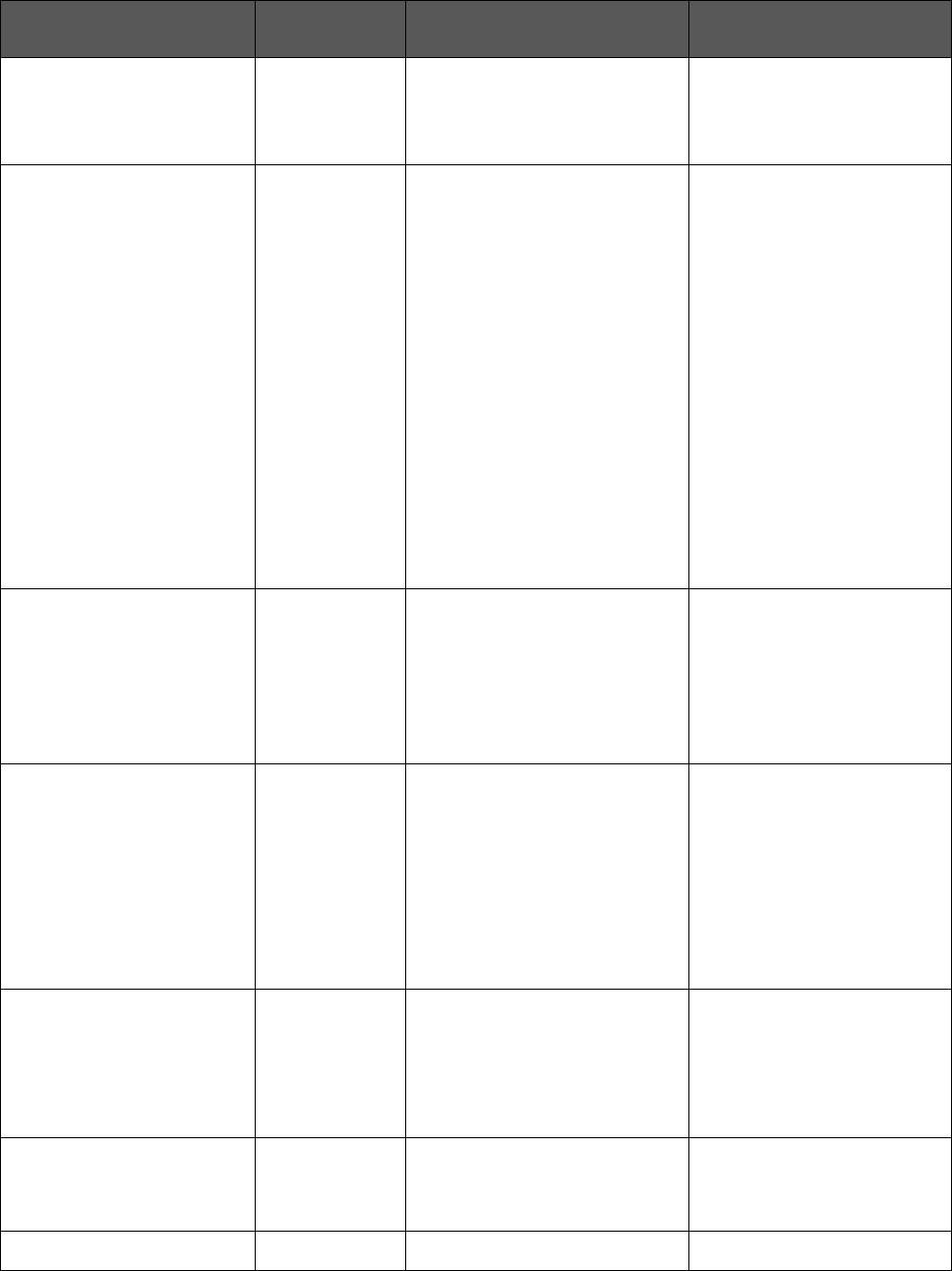
3
Category
Reason
Issue
Action
down for more than 30 days.
[1] ClientConnectionFailure
[6] Ticketing
A failure occurred during ticketing,
indicating that the client
connection to the VDA does not
match the brokered request.
A launch request ticket is
prepared by the Broker and
delivered in the ICA file. When the
user attempts to launch a session,
the VDA validates the launch
ticket in the ICA file with the
Broker.
Possible causes:
•
ICA file is corrupt or
•
the user is attempting to
make an unauthorized
connection.
Verify that the user has access to
the application or desktop based
on user groups defined in the
Delivery Group(s).
Instruct the user to relaunch the
application or desktop to
determine whether this is a one-
off issue. If the issue occurs
again, review the client device
Event logs for errors.
Verify that the VDA to which the
user is attempting to connect is
registered. If unregistered,
review the Event logs on the
VDA and resolve any registration
issues.
[1] ClientConnectionFailure
[7] Other
A session has been reported as
terminated from the VDA after the
client has initially contacted the VDA
but before it completed the connection
sequence.
Verify if the session was not
terminated by the user before
launch.
Try re-launching the session, if the
problem persists, collect CDF logs
and contact Citrix support.
[1] ClientConnectionFailure
[8] GeneralFail
The session failed to launch.
Possible causes:
•
A brokered launch was
requested while the Broker was
still starting up or initializing.
•
Internal error during the
brokering phase of a launch.
Verify that the Citrix Broker
Service is running and re-try
launching the session.
[5] Configuration
[9]
MaintenanceMo
de
The VDA, or the Delivery Group to
which the VDA belongs, is set in
maintenance mode.
Determine whether maintenance
mode is required. Disable
maintenance mode on the
delivery group or machine in
question if it is not needed and
instruct the user to attempt to
reconnect.
[5] Configuration
[10]
ApplicationDisab
led
The application cannot be
accessed by end users because it
has been disabled by the
administrator.
If the application is intended to
be available for production use,
enable the application and
instruct the user to reconnect.
[4] NoLicensesAvailable [11] The feature being used is not Contact a Citrix sales
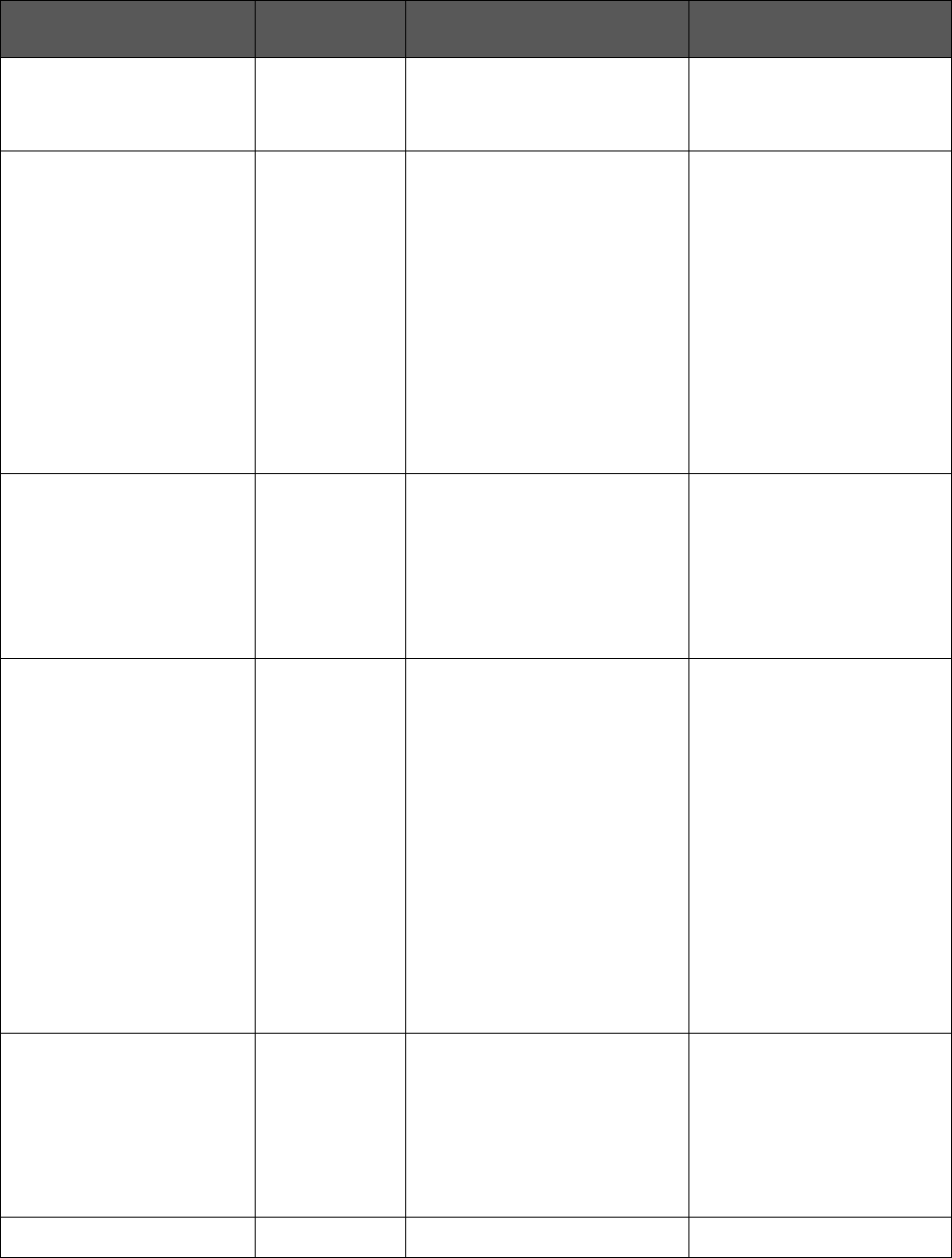
4
Category
Reason
Issue
Action
LicenseFeature
Refused
covered by the existing licenses. representative to confirm the
features that are covered by the
existing XenApp/XenDesktop
license edition and type.
[3] NoCapacityAvailable
[13]
SessionLimitRe
ached
All VDAs are in use and there is
no capacity to host additional
sessions.
Possible causes:
•
All VDAs are in use (for
desktop OS VDAs), or
•
all VDAs have reached the
configured maximum
concurrent sessions allowed
(for Server OS VDAs).
Verify if there are any VDAs in
maintenance mode. Disable
maintenance mode if it is not
needed, to free up additional
capacity.
Consider increasing the value of
Maximum Number of Sessions
in the Citrix policy setting to allow
more sessions per server VDA.
Consider adding additional
Server OS VDAs.
Consider adding more Desktop
OS VDAs.
[5] Configuration
[14]
DisallowedProto
col
The ICA and/or RDP protocols are
not allowed.
Run the Get-
BrokerAccessPolicyRule
PowerShell command on the
Delivery Controller and verify that
the AllowedProtocols value has
all the desired protocols listed.
This issue occurs only in case of
a misconfiguration.
[5] Configuration
[15]
ResourceUnavai
lable
The application or desktop to
which the user is attempting to
connect is not available. This
application or desktop might not
exist, or there are no VDAs
available to run it.
Possible causes:
•
The application or desktop
has been unpublished, or
•
the VDAs hosting the
application or desktop have
reached maximum load or
•
the application or desktop is
set in maintenance mode.
Verify that the application or
desktop is still published and the
VDAs are not in maintenance
mode.
Determine whether the Server
OS VDAs are at full load. If so,
provision additional Server OS
VDAs.
Verify that there are Desktop OS
VDAs available for connections.
Provision additional Desktop OS
VDAs if necessary.
[5] Configuration
[16]
ActiveSessionR
econnectDisable
d
The ICA session is active and
connected to a different endpoint.
However, because the Active
Session Reconnection is
disabled, the client cannot
connect to the active session.
On the Delivery Controller, verify
that Active Session
Reconnection is enabled. Verify
that the value of
DisableActiveSessionReconne
ct in the registry, under
HKEY_LOCAL_MACHINE\Softw
are\Citrix\Desktop\Server is set
to 0.
[2] MachineFailure [17] The client attempted to reconnect Retry the workspace control
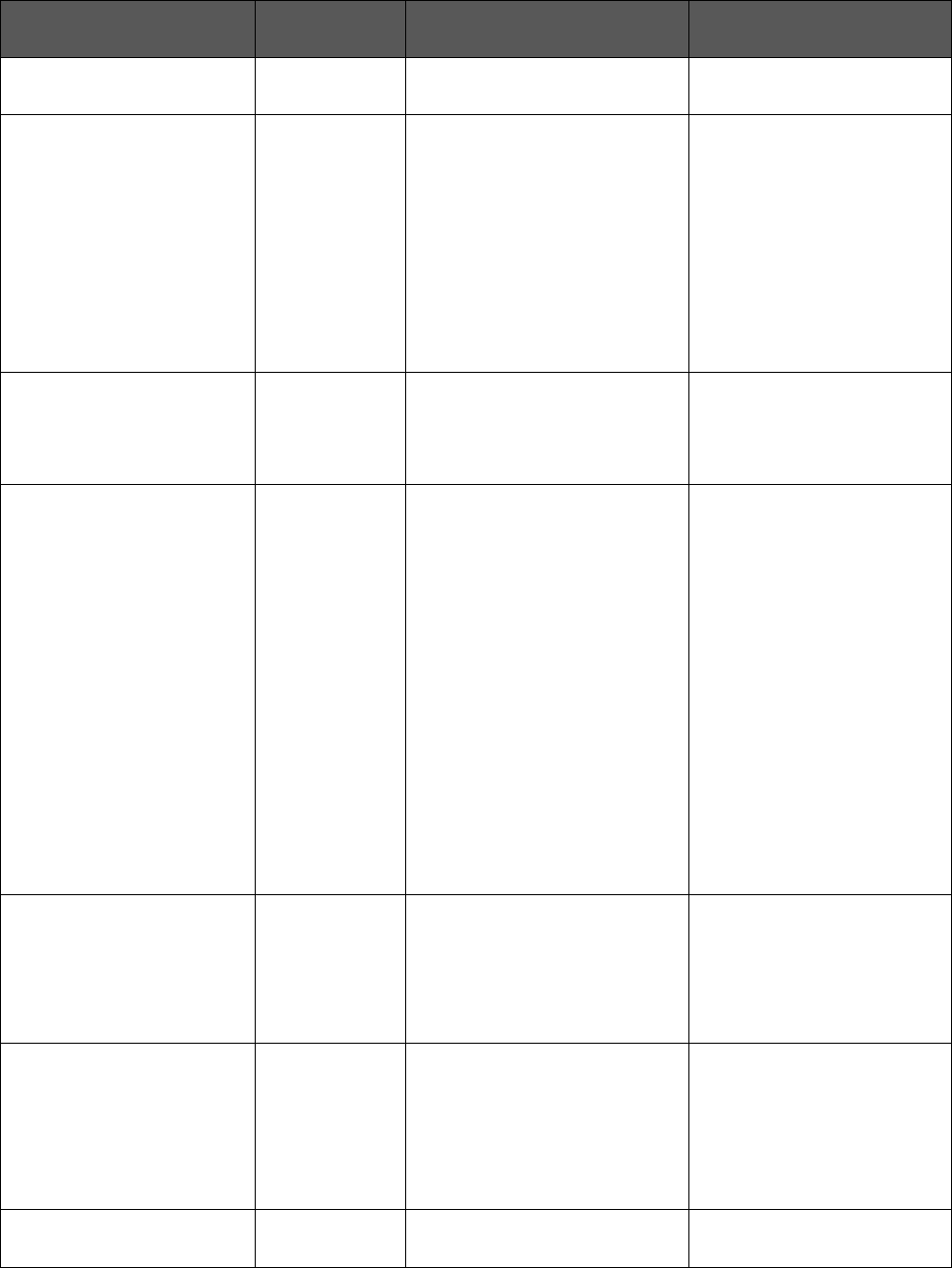
5
Category
Reason
Issue
Action
NoSessionToRe
connect
to a specific session but the
session was terminated.
reconnection.
[2] MachineFailure
[18]
SpinUpFailed
The VDA could not be powered on
for session launch. This is a
hypervisor reported issue.
If the machine is still powered off,
attempt to start the machine from
Citrix Studio. If this fails, review
the hypervisor connectivity and
permissions.
If the VDA is a PVS-provisioned
machine, verify in the PVS
Console that the machine is
running. If not, verify that the
machine is assigned a vDisk, log
in to the hypervisor to reset the
VM.
[2] MachineFailure
[19] Refused
The Delivery Controller sends a
request to the VDA to prepare for
a connection from an end user,
but the VDA actively refuses this
request.
Verify via ping, that the Delivery
Controller and the VDA can
successfully communicate. If
not, resolve any firewall or
network routing issues.
[2] MachineFailure
[20]
ConfigurationSet
Failure
The Delivery Controller did not
send required configuration data,
such as policy settings and
session information, to the VDA
during session launch.
Possible causes:
•
Communication issues
between the Controller and
the VDA, or
•
issues experienced by the
Broker Service while creating
a configuration set request,
or
•
network issues resulting in
the VDA not accepting the
request.
[3] NoCapacityAvailable
[21]
MaxTotalInstanc
esExceeded
The maximum number of
instances of an application has
been reached. No additional
instances of the application can be
opened on the VDA. This issue is
generally related to the application
limits feature.
Consider increasing the
application setting, Limit the
number of instances running
at the same time to a higher
value if licensing permits.
[3] NoCapacityAvailable
[22]
MaxPerUserInst
ancesExceeded
The user is attempting to open
more than one instance of an
application but the application is
configured to allow only a single
instance of the application per
user. This issue is generally
related to the application limits
feature.
Only one instance of the
application is allowed per user by
default. If multiple instances per
user are required, consider
clearing the Limit to one
instance per user setting in the
application setting.
[1] ClientConnectionFailure
[23]
Communication
The Delivery Controller attempted
to send information to the VDA,
If already started, restart the
Desktop Service on the VDA to

6
Category
Reason
Issue
Action
Error such as a request to prepare for a
connection, but an error occurred
during the communication attempt.
This can be caused due to
network disruptions.
restart the registration process
and verify that the VDA registers
successfully. Confirm that the
Delivery Controllers configured
for the VDA are accurate via the
details in the Application Event
log.
[3] NoCapacityAvailable
[100]
NoMachineAvailab
le
Monitoring
Service
converts [12]
NoDesktopAvailab
le to this error
code.
The VDA assigned to launch the
session is in an invalid state or is
unavailable.
Possible causes:
•
Power state of the VDA is
unknown or unavailable.
•
The VDA did not reboot since
the last user's session.
•
Session sharing is disabled
while the current session
requires it to be enabled.
•
The VDA was removed from
the delivery group or from the
site.
Verify that the VDA is in a
Delivery Group. If not, add it to
the appropriate Delivery Group.
Verify that there are sufficient
VDAs registered and in ready
state to be able to launch the
published shared desktop or
application requested by the user.
Verify that the hypervisor hosting
the VDA is not in maintenance
mode.
[2] MachineFailure
[101]
MachineNotFun
ctional
Monitoring
Service converts
[12]
NoDesktopAvail
able to this error
code.
The VDA is not operational.
Possible causes:
•
The VDA was removed from
the Delivery Group, or
•
the VDA is unregistered, or
•
the VDA power state is
unavailable, or
•
the VDA is experiencing
internal issues.
Verify that the VDA is in a
Delivery Group. If not, add it to
the appropriate Delivery Group.
Verify that the VDA shows as
powered on in Citrix Studio. If the
power state is Unknown for
several machines, resolve any
issues with connectivity to the
hypervisor or host failures.
Verify that the hypervisor hosting
the VDA is not in maintenance
mode.
Restart the VDA once the above
issues have been addressed.
Machine failure type:
Error Code
Error Code ID
Issue Description
Action Description
Unknown
-
-
-
Unregistered
3
-
-
MaxCapacity
4
The load index on the hypervisor is
at its maximum capacity.
Ensure that all hypervisors are
powered on.
Add more capacity to the
hypervisor.

7
Error Code
Error Code ID
Issue Description
Action Description
Add more hypervisors.
StuckOnBoot
2
The VM did not complete its boot
sequence and is not communicating
with the hypervisor.
Ensure that the VM booted
successfully on the hypervisor.
Check for other messages on the
VM, such as OS issues.
Ensure that the hypervisor tools
are installed on the VM.
Ensure that the VDA is installed
on the VM.
FailedToStart
1
The VM experienced issues when
trying to start on the hypervisor.
Check the hypervisor logs.
None 0 - -
VirtualMachineNotFound
6
This virtual machine is not reachable
or is deleted.
Check your hypervisor and ensure
that the virtual machine exists.
Ensure that the virtual machine is
powered on and is able to register
itself with the Delivery Controller.
Machine deregistration reason (applicable when failure type is
Unregistered/Unknown):
Error Code
Error Code ID
Issue Description
Action Description
AgentShutdown
0
The VDA experienced a graceful
shutdown.
Power on the VDA if you do not
expect it to be off based on
existing power management
policies. Review any errors in the
event logs.
AgentSuspended
1
The VDA is in hibernation or sleep
mode.
Take the VDA out of hibernation
mode.
Consider disabling hibernation
for XenApp/XenDesktop VDAs
via power settings.
IncompatibleVersion
100
The VDA cannot communicate with
the Delivery Controller due to a
mismatch in the Citrix protocol
versions.
Align the VDA and Delivery
Controller versions.

8
AgentAddressResolutionFailed
101
The Delivery Controller was not able
to resolve the VDA's IP address.
Verify that the VDA machine
account exists in AD. If not,
create it.
Verify that the name and the IP
address of the VDA in DNS are
accurate. If not, correct them.
If widespread, validate the DNS
settings on the Delivery
Controller(s). Verify DNS
resolution from the Controller by
running the nslookup command.
[Cloud]: 101 The Delivery Controller was not able Verify that the VDA machine
Error Code
Error Code ID
Issue Description
Action Description
AgentAddressResolutionFailed
to resolve the VDA's IP address. account exists in AD. If not,
create it.
Verify that the name and the IP
address of the VDA in DNS are
accurate. If not, correct them.
AgentNotContactable
102
A communication issue occurred
between the Delivery Controller and
the VDA.
Use a ping to verify that the
Delivery Controller and the VDA
can successfully communicate. If
not, resolve any firewall or
network issues.
Refer to troubleshooting steps
listed in Knowledge Center
article, Troubleshooting Virtual
Desktop Agent Registration
with Delivery Controllers in
XenDesktop (CTX126992), for
common problems that cause
communication issues between
the Controller and the VDA.
[Cloud]: AgentNotContactable
102
A communication issue occurred
between the Delivery Controller and
the VDA.
Refer to troubleshooting steps
listed in Knowledge Center
article, Troubleshooting Virtual
Desktop Agent Registration
with Delivery Controllers in
XenDesktop (CTX126992), for
common problems that cause
communication issues between
the Controller and the VDA.
Contact Citrix support.
AgentWrongActiveDirectoryOU
103
An Active Directory discovery
misconfiguration occurred. The Site-
specific OU (where the Site
controller info is stored in AD)
configured in the VDA registry is for
a different Site.
Ensure the Active Directory
configuration is correct, or check
registry settings.
EmptyRegistrationRequest
104
The registration request sent from
the VDA to the Delivery Controller
was empty. This can be due to a
corrupt VDA software installation.
Restart the Desktop Service on
the VDA to restart the
registration process and verify
that the VDA registers correctly
via the Application event log.

9
MissingRegistrationCapabilities
105
The VDA version is not compatible
with the Delivery Controller.
Upgrade the VDA or remove the
VDA and then reinstall it.
MissingAgentVersion
106
The VDA version is not compatible
with the Delivery Controller.
Reinstall the VDA software if the
issue is impacting all machines.
InconsistentRegistrationCapabil
ities
107
The VDA cannot communicate its
capabilities to the Broker. This can
be due to incompatibility between
the VDA and Delivery Controller
versions.
The registration capabilities, which
change with each version, are
expressed in a form that does not
Align the VDA and Delivery
Controller versions.
Error Code
Error Code ID
Issue Description
Action Description
match the registration request.
NotLicensedForFeature
108
The feature you are attempting to
use is not licensed.
Check your Citrix licensing
edition, or remove the VDA and
then reinstall it.
[Cloud]: NotLicensedForFeature
108
The feature you are attempting to
use is not licensed.
Contact Citrix support.
UnsupportedCredentialSecurity
Version
109
The VDA and the Delivery
Controller are not using the same
encryption mechanism.
Align the VDA and Delivery
Controller versions.
InvalidRegistrationRequest
110
The VDA made a registration
request to the Broker but the
content of the request is corrupt or
invalid.
Refer to troubleshooting steps
listed in Knowledge Center
article, Troubleshooting Virtual
Desktop Agent Registration
with Delivery Controllers in
XenDesktop (CTX126992), for
common problems that cause
communication issues between
the Controller and the VDA.
SingleMultiSessionMismatch
111
The VDA’s operating system type is
not compatible with the Machine
Catalog or Delivery Group.
Add the VDA to the correct
machine catalog type or Delivery
Group containing machines with
the same operating system.
FunctionalLevelTooLowForCata
log
112
The Machine Catalog is set to a
higher VDA functional level than the
installed VDA version.
Verify that the VDA's Machine
Catalog functional level matches
that of the VDA. Upgrade or
downgrade the machine catalog
to match that of the VDA.
FunctionalLevelTooLowForDes
ktopGroup
113
The Delivery Group is set to a
higher VDA functional level than the
installed VDA version.
Verify that the VDA's Delivery
Group functional level matches
that of the VDA. Upgrade or
downgrade the machine catalog
to match that of the VDA.

10
PowerOff
200
The VDA did not shut down
gracefully.
If the VDA is supposed to be
powered on, attempt to start the
VDA from Citrix Studio and verify
that it boots up and registers
correctly. Troubleshoot any boot
or registration issues.
Review the event logs on the
VDA once it is back up to help
determine the root cause of the
shutdown.
AgentRejectedSettingsUpdate
203
Settings such as Citrix policies were
changed or updated but there was
an error in sending the updates to
the VDA. This can occur if the
updates are incompatible with the
installed VDA version.
Upgrade the VDA if necessary.
Review whether the updates that
were applied are supported with
the VDA version.
SessionPrepareFailure
206
The Broker did not complete an
audit of the sessions that are
running on the VDA.
If widespread, restart the Citrix
Broker Service on the Delivery
Controller.
Error Code
Error Code ID
Issue Description
Action Description
[Cloud]: SessionPrepareFailure
206
The Broker did not complete an
audit of the sessions that are
running on the VDA.
Contact Citrix support.
ContactLost
207
The Delivery Controller lost
connection with the VDA. This can
be caused by network disruptions.
Verify that the Citrix Broker
service is running on the Delivery
Controller and the Desktop
Service is running on the VDA.
Start each if stopped.
If already started, restart the
Desktop Service on the VDA to
restart the registration process
and verify that the VDA registers
successfully. Confirm that the
Delivery Controllers configured
for the VDA are accurate via the
details in the Application event
log.
Use a ping to verify that the
Delivery Controller and the VDA
can successfully communicate. If
not, resolve any firewall or
network issues.
[Cloud]: ContactLost
207
The Delivery Controller lost
connection with the VDA. This can
be caused by network disruptions.
Verify that the Desktop Service is
running on the VDA. Start if
stopped.

11
BrokerRegistrationLimitReache
d
301
The Delivery Controller has reached
the configured maximum number of
VDAs that are allowed to
concurrently register with it. By
default, the Delivery Controller
allows 10,000 concurrent VDA
registrations.
Consider adding Delivery
Controllers to the Site or creating
a new Site.
You can also increase the
number of VDAs allowed to
concurrently register with the
Delivery Controller via the
HKEY_LOCAL_MACHINE\Softw
are\Citrix\DesktopServer\MaxWo
rkers registry key.
See Knowledge Center article,
Registry Key Entries Used by
XenDesktop (CTX117446) for
more information. Note that
increasing this number might
require additional CPU and
memory resources for the
Controller.
SettingsCreationFailure
208
The Broker did not construct a set of
settings and configurations to send
to the VDA. If the Broker is unable
to gather the data, registration fails
and the VDA becomes unregistered.
Check the Event logs on the
Delivery Controller for any errors.
Restart the Broker Service if a
specific issue is not evident in
the logs. Once the Broker
Service is restarted, restart the
Desktop Service on the affected
VDA(s) and verify that they
successfully register.
[Cloud]: SettingsCreationFailure
208
The Broker did not construct a set of
settings and configurations to send
Restart the Desktop Service on
Error Code
Error Code ID
Issue Description
Action Description
to the VDA. If the Broker is unable
to gather the data, registration fails
and the VDA becomes unregistered.
the affected VDA(s) and verify
that they successfully register.
Contact Citrix support.
SendSettingsFailure
204
The Broker did not send settings
and configuration data to the VDA. If
the Broker can gather the data but
is unable to send it, registration
fails.
If limited to a single VDA, restart
the Desktop Service on the VDA
to force re-registration and
validate that the VDA registers
successfully via the Application
event log. Troubleshoot any
errors seen.
Refer to troubleshooting steps
listed in Knowledge
center article, Troubleshooting
Virtual Desktop Agent
Registration with Delivery
Controllers in XenDesktop
(CTX126992), for common
problems that cause
communication issues between
the Controller and the VDA.
AgentRequested
2
An unknown error occurred.
Contact Citrix support.
DesktopRestart
201
An unknown error occurred.
Contact Citrix support.
DesktopRemoved
202
An unknown error occurred.
Contact Citrix support.
SessionAuditFailure
205
An unknown error occurred.
Contact Citrix support.
UnknownError
300
An unknown error occurred.
Contact Citrix support.
RegistrationStateMismatch
302
An unknown error occurred.
Contact Citrix support.

12
Unknown
-
An unknown error occurred.
Contact Citrix support.
